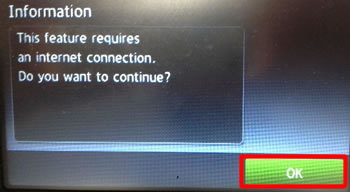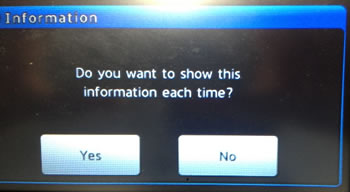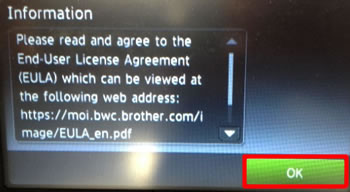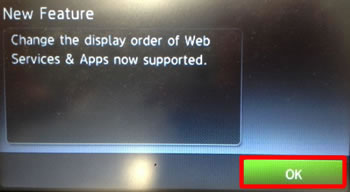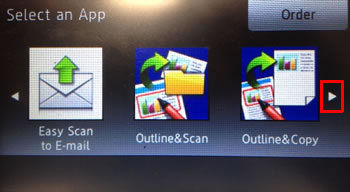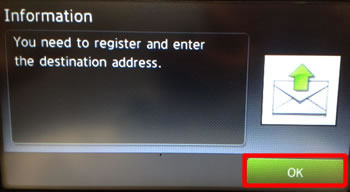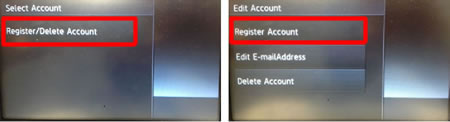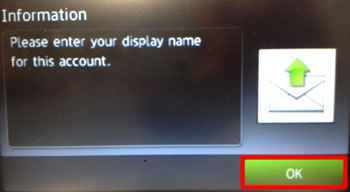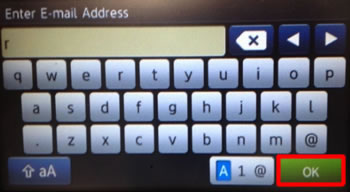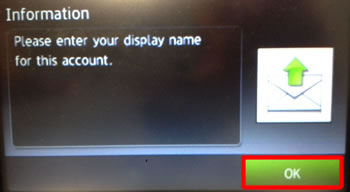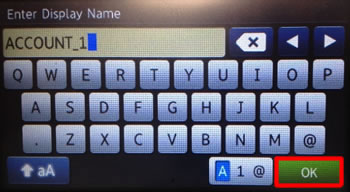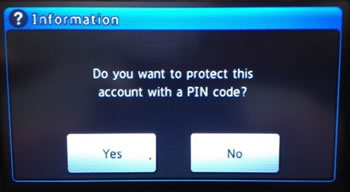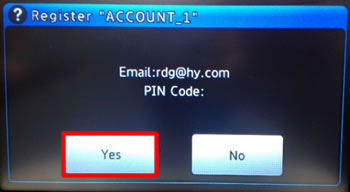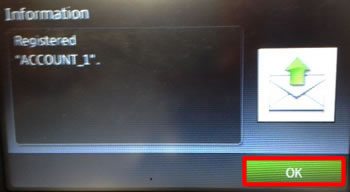- support@bgpgroup.com.au
- 1300 827 154
- NBN Coverage
- Opticomm Coverage
- My PABX
4 min read
Table of contents
Instructions
Before you use Easy Scan to E-mail, first save your recipients’ email addresses (see How to save an E-mail address).
If email addresses are already saved on the machine, do the following:
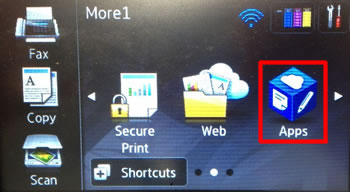 If you cannot see the Apps icon, tap
If you cannot see the Apps icon, tap 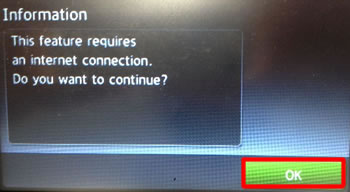
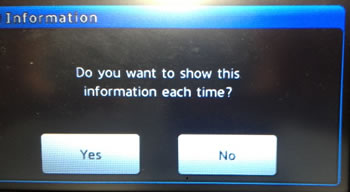
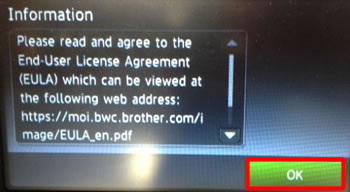
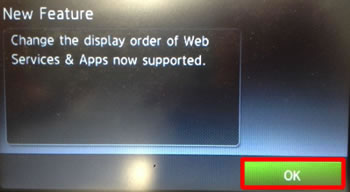
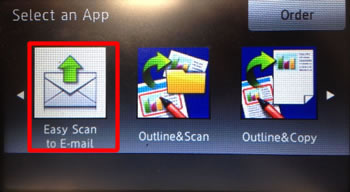
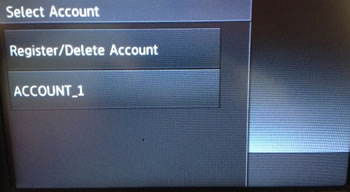

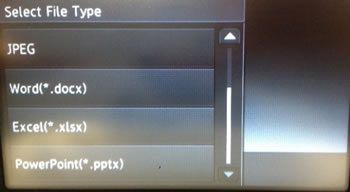
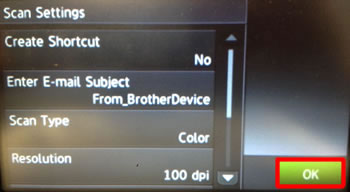
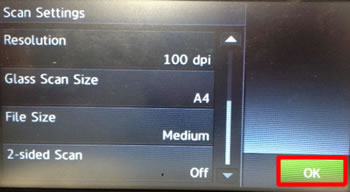
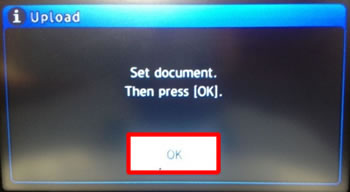
You can save up to 10 email addresses for use with Easy Scan to E-mail.
These addresses are not saved in your machine’s standard address book.
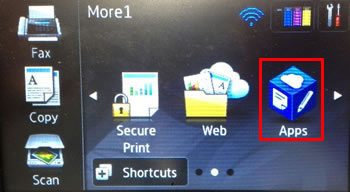 If you cannot see the Apps icon, tap
If you cannot see the Apps icon, tap