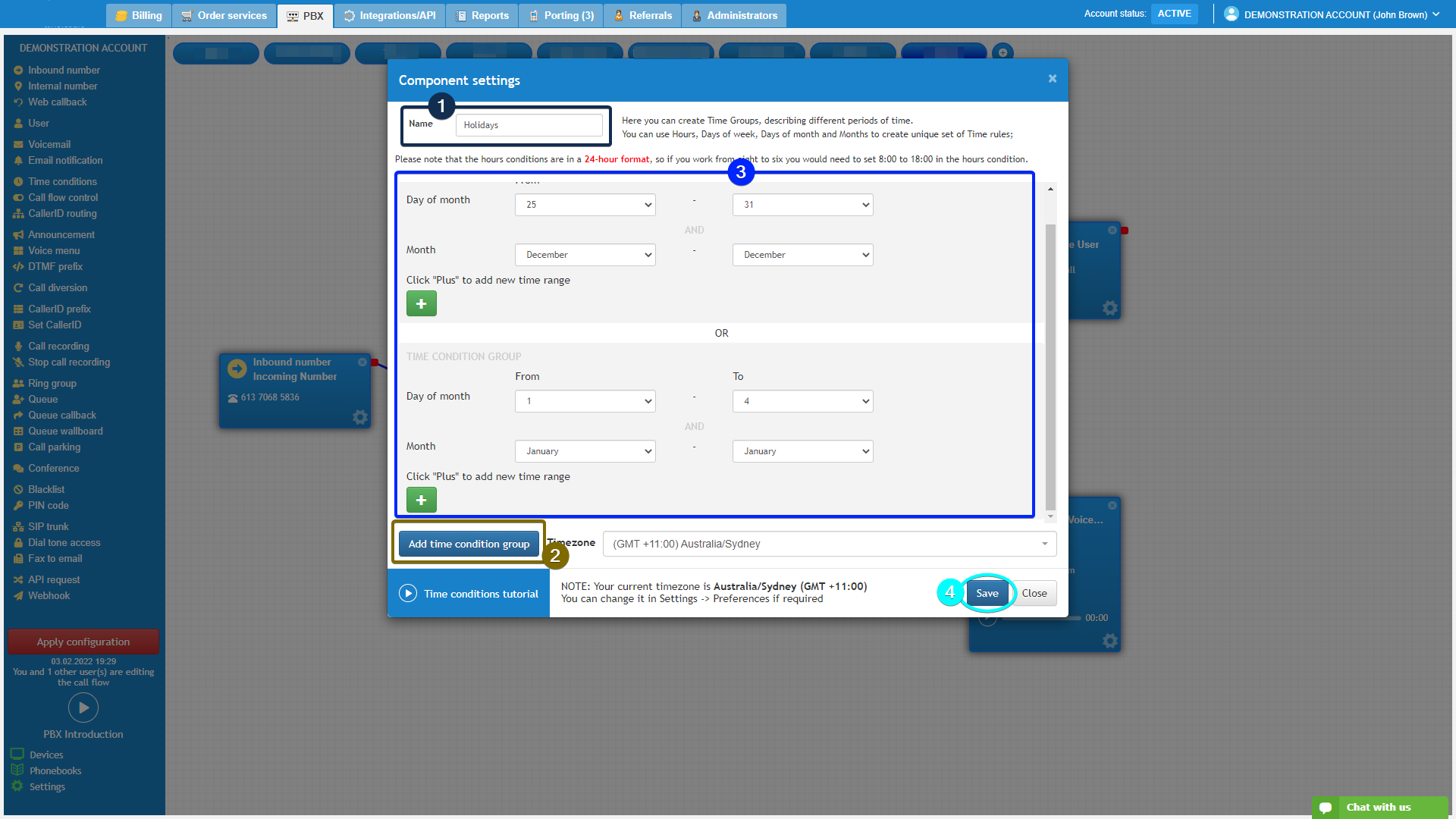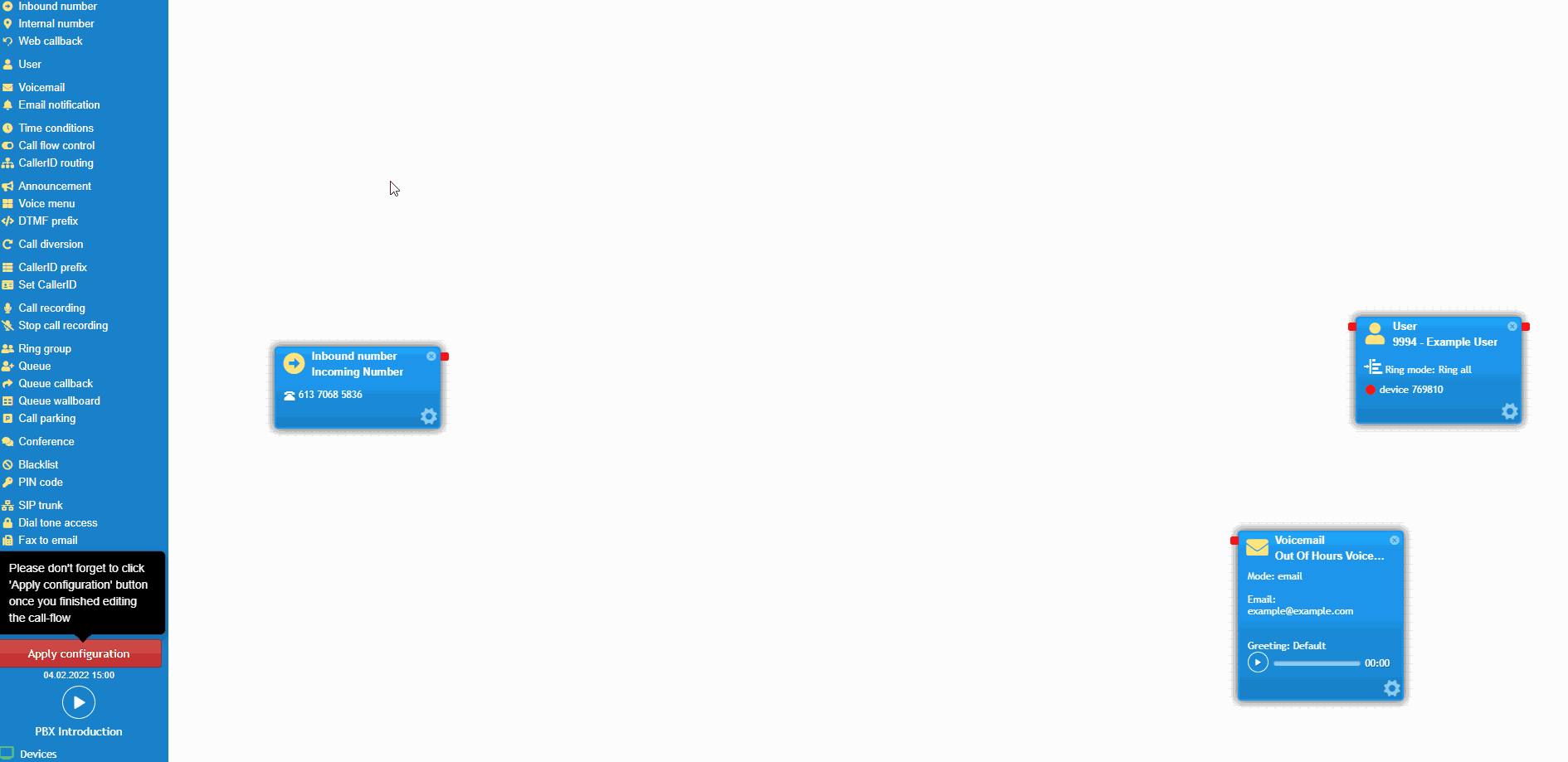- support@bgpgroup.com.au
- 1300 827 154
- NBN Coverage
- Opticomm Coverage
- My PABX
< 1 min read
The “Time conditions” object allows you to filter inbound calls based on the time requirements you set. This object is generally used to direct calls to voicemail outside business hours or during the holidays.
Firstly, head to the PBX tab on your customer portal. Drag and drop the “Time conditions” object and go to the component settings.
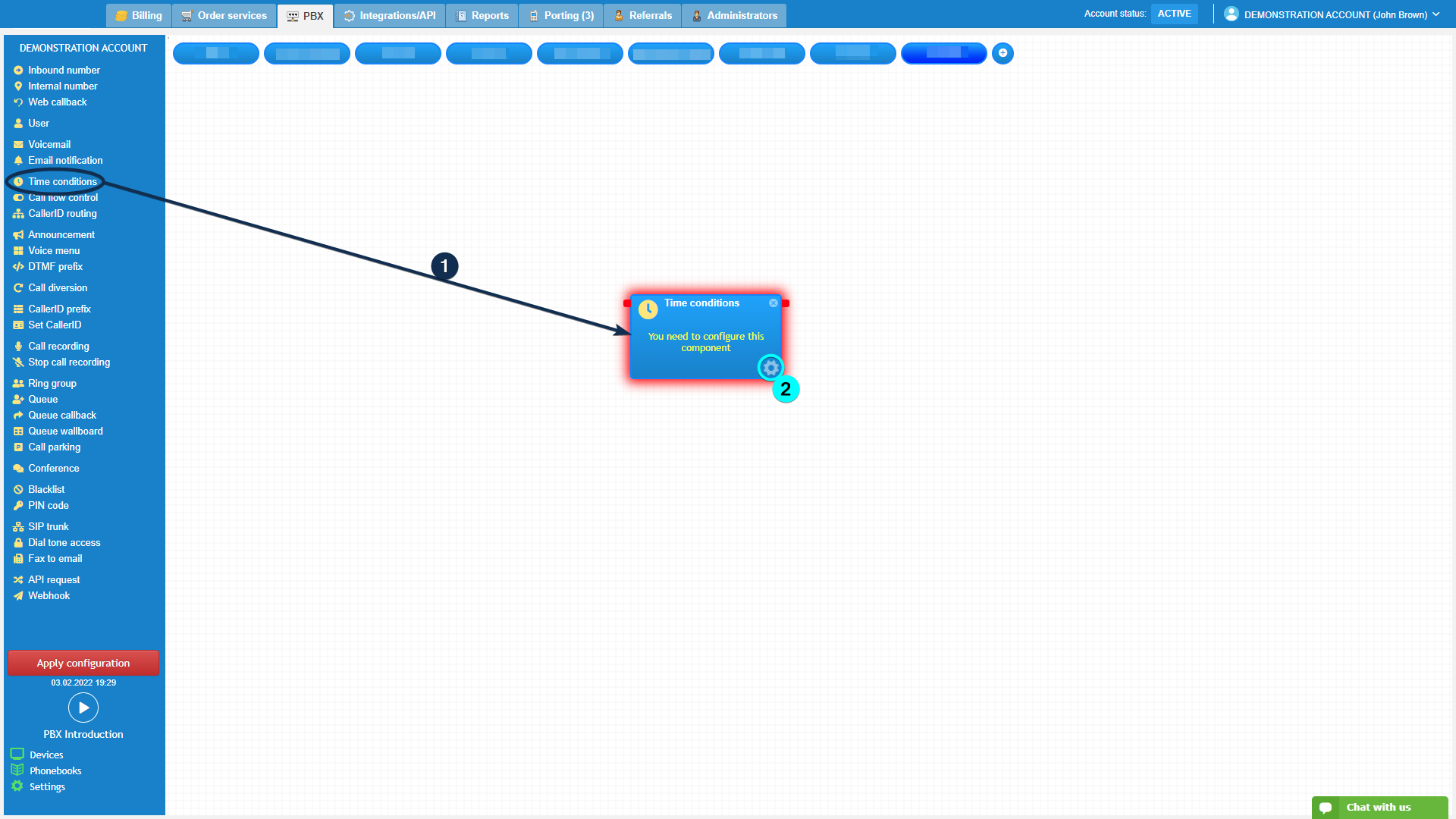
In the settings, select “Add time condition group” and click the plus button. Select the type of time range you want to add and choose from the drop-down menu. You can narrow down the condition group further by adding the additional type of time range.
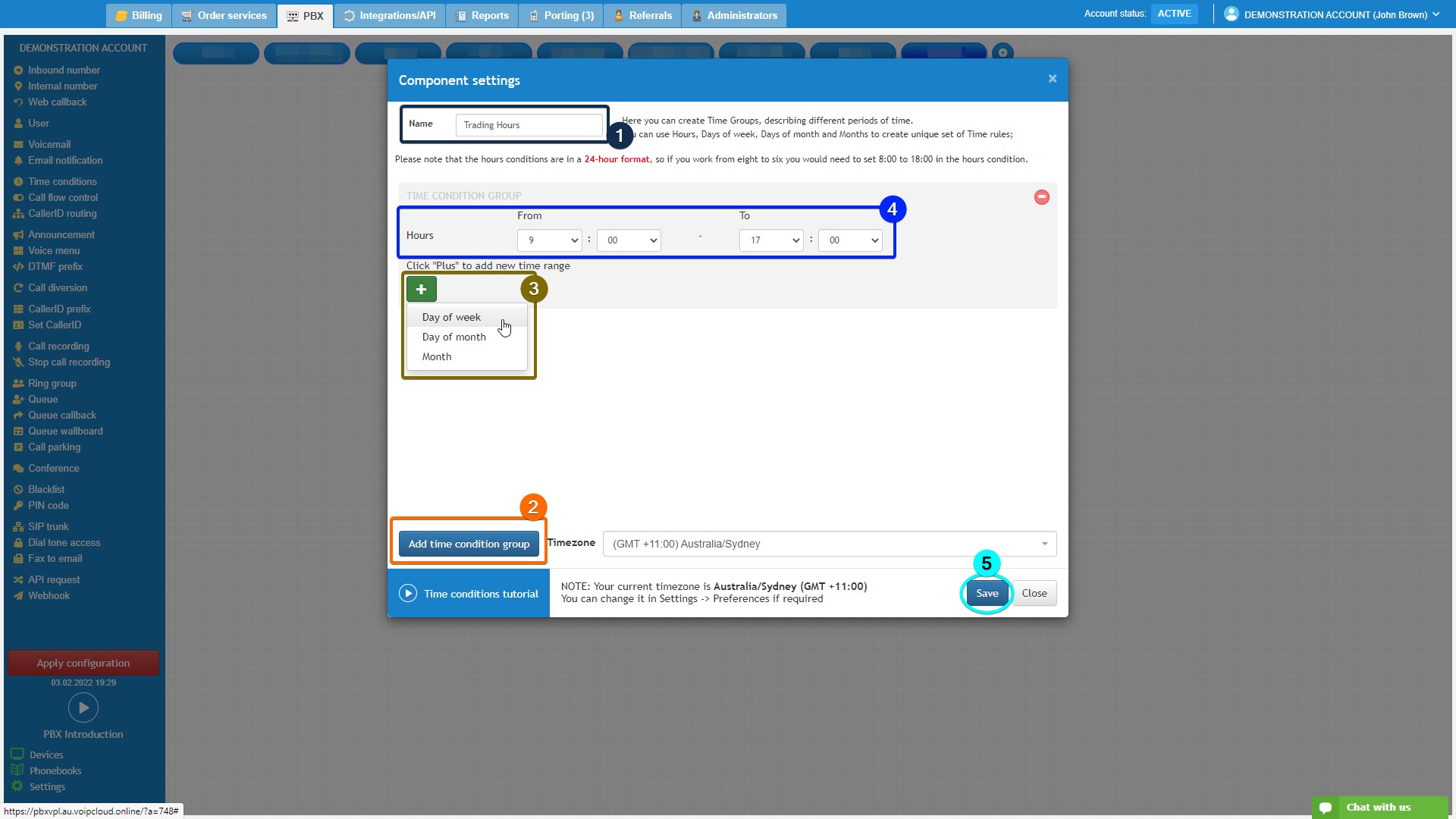
Repeat the same steps by adding the time range for each condition group before clicking save.
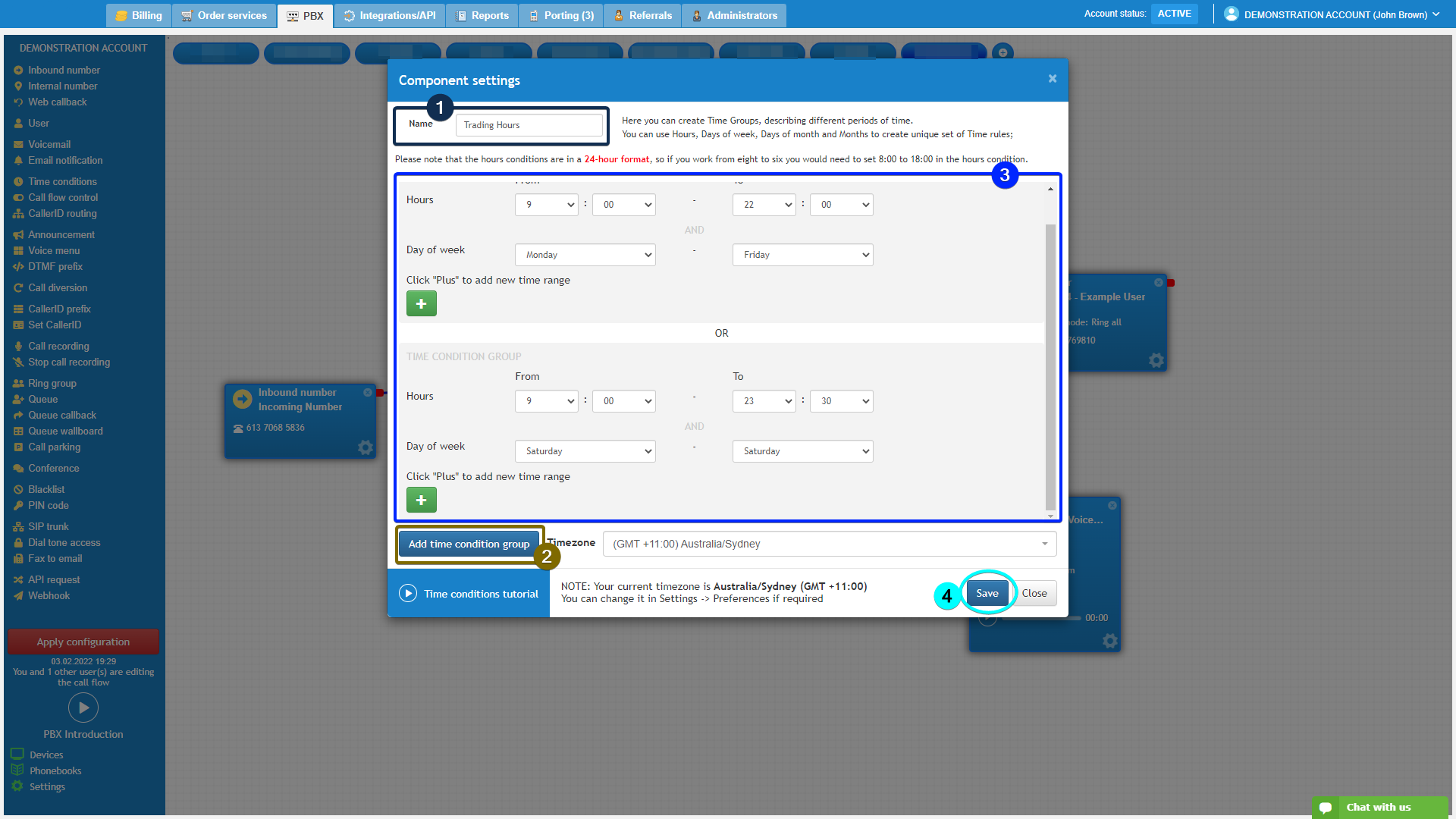
Connect the “Time condition” to the relevant objects on the call flow. You can click on the matching rule to change the option.
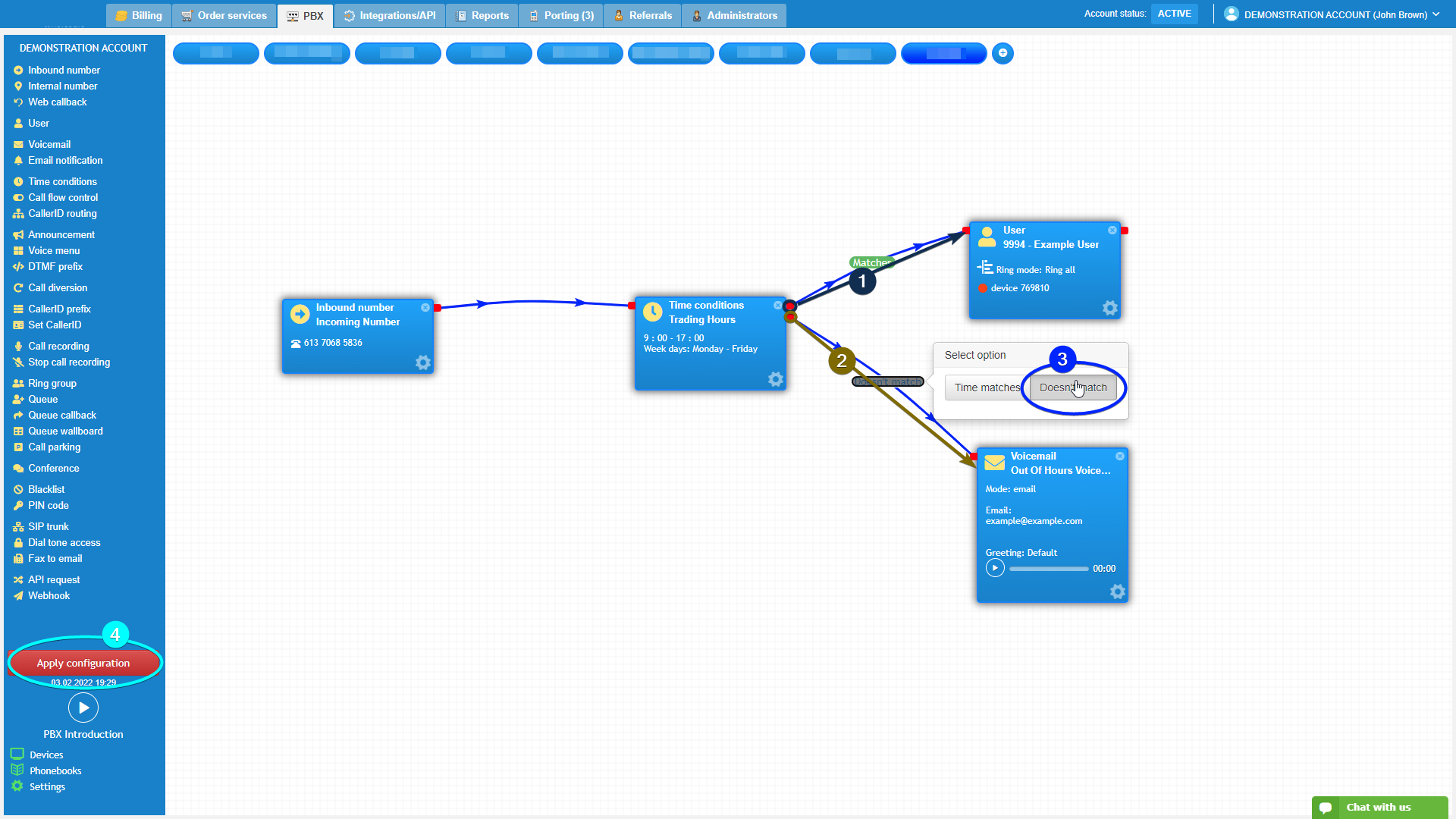
Please note, that if you are setting up conditions crossing over the calendar period (such as the New Year holidays), you will need to set up two separate condition groups. One at the end of the old year, and one at the start of the new year.