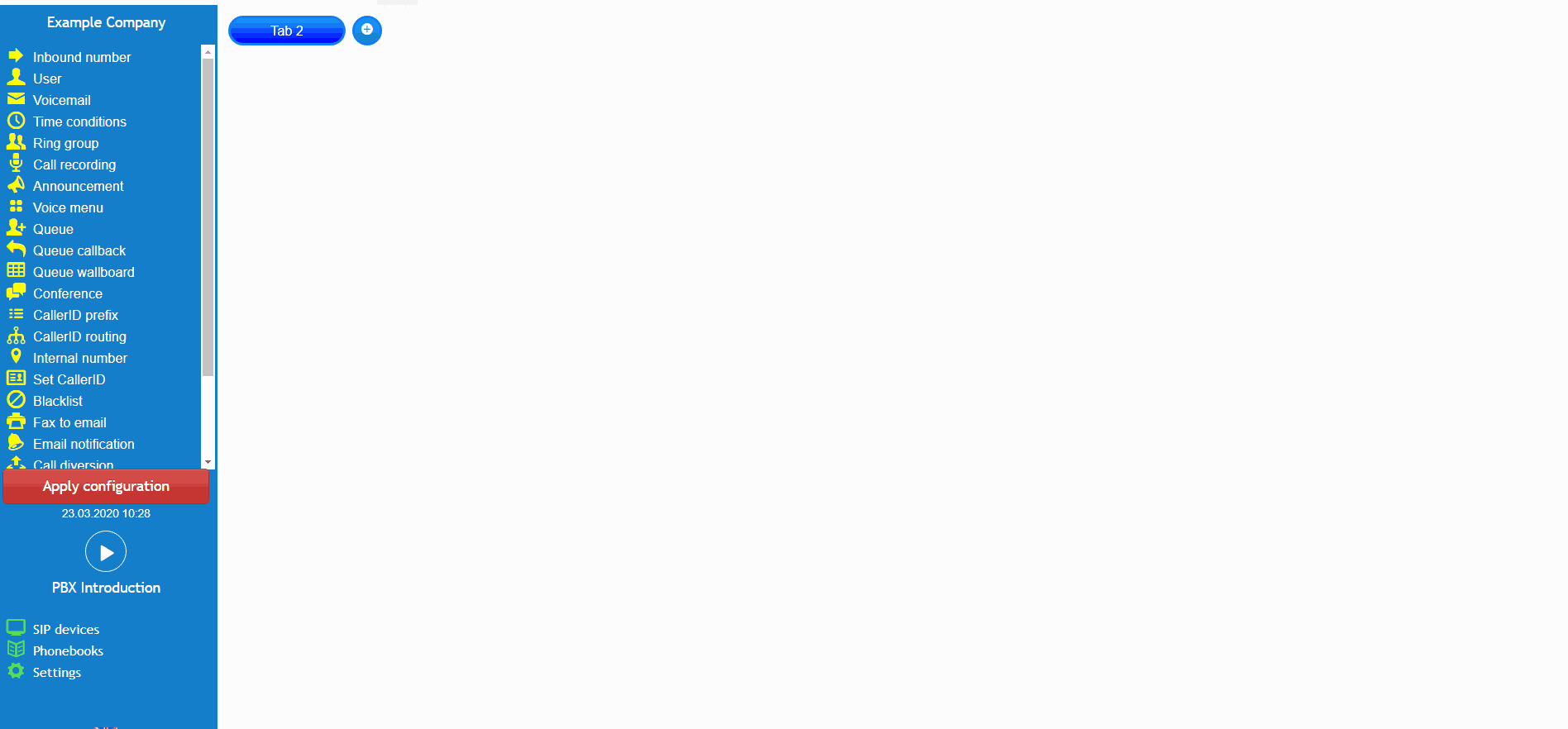- support@bgpgroup.com.au
- 1300 827 154
- NBN Coverage
- Opticomm Coverage
- My PABX
2 min read
At the end of this article, you will be able to configure the PBX conference room object within your call flow on the PBX tab. The article will also assist you with some common uses of the object within your call flow configuration. Should you need any assistance, feel free to contact our support department.
PBX conference room object is a feature that allows you to create a virtual conference room and invite multiple participants to join. Also, this object enables people from outside to join the meeting. Once you have logged into the customer portal click on the PBX tab.Then select the call recording object from the toolbox menu on the left, drag and drop it onto the main configuration screen and connect to an inbound number(s). Next, click on the settings icon.
After that, you should enter a description name, an optional PIN, which is a code to have access to the room, and a call recording checkbox. Besides that, it is possible to set sounds and announcements to alert when users enter or leave the room and the number of users at the moment. Finally, don’t forget to apply the configuration.
This scenario simulates a building organisation that has created a virtual conference room for their external clients to dial into to discuss and open project. The clients will dial the external number linked to the conference object and the internal employees of the building organisation will be able to dial the internal number linked to the conference object. It is also possible to transfer external callers to the internal number if the conference call is sensitive and you do not want to link an external number.
The conference object has been configured to announce when a user has joined or is leaving the conference, as well as the number of participants on the call. Additionally, the PIN has been set to 123456 and the call will be recorded and sent to the specified email address. It is important to always set a new joining PIN for security purposes if the conference number is not changed from conference to conference.
The video below will show you a visual representation of the areas covered throughout this knowledge base guide.