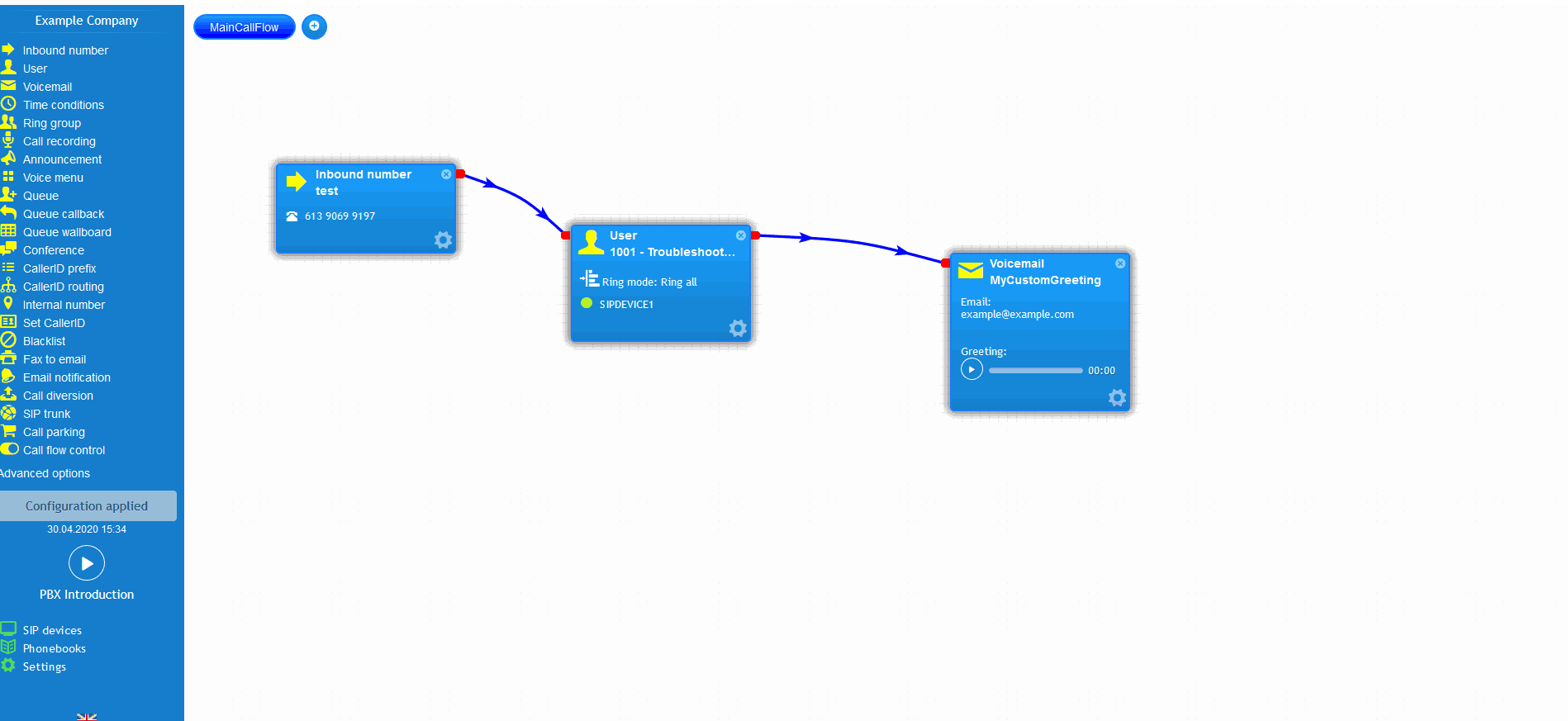- support@bgpgroup.com.au
- 1300 827 154
- NBN Coverage
- Opticomm Coverage
- My PABX
2 min read
At the end of this article, you will be able to hide your caller ID permanently or temporary. Should you need any assistance, feel free to contact our support department.
Once you have logged into your customer portal, you will need to select the PBX tab and locate your user you wish to withhold the caller ID on. Click on the settings icon and remove the number in the caller ID field by pressing the x before the drop-down box. All devices that are associated with this user will now display no caller ID information when outbound calls are placed. If you still have a caller ID displaying ensure you have applied the configuration and that you have also removed any caller ID’s configured on the associated SIP devices, as shown in this guide.
Select the PBX tab and click on the SIP devices in the bottom left of the portal, locate the SIP devices you wish to withhold the caller ID for. Press the show advanced button and remove the number in the caller ID field by pressing the x before the drop-down box. This SIP device will now display no caller ID information when outbound calls are placed. If you still have a caller ID displaying ensure you have applied the configuration and that you have also removed any caller ID’s configured on the user object associated with this SIP device.
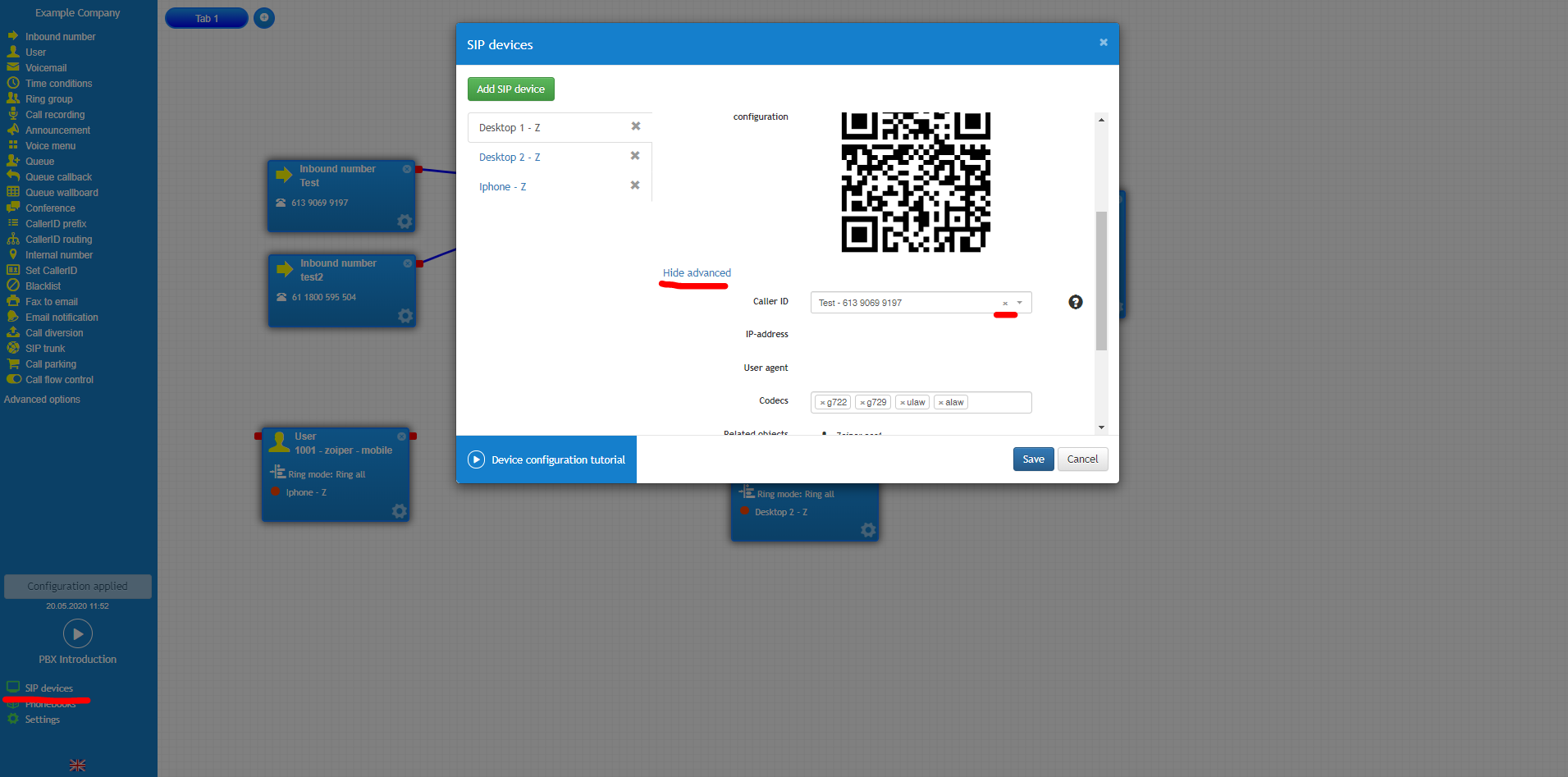
Should you wish to hide your caller ID on a single call basis you should add a special prefix in front of the number before dialling. For customers hosted on our Australian network, you should add the prefix 1831, for New Zealand 0197 and 1471 for the UK. An example of calling an Australian mobile can be seen in the screenshot below.
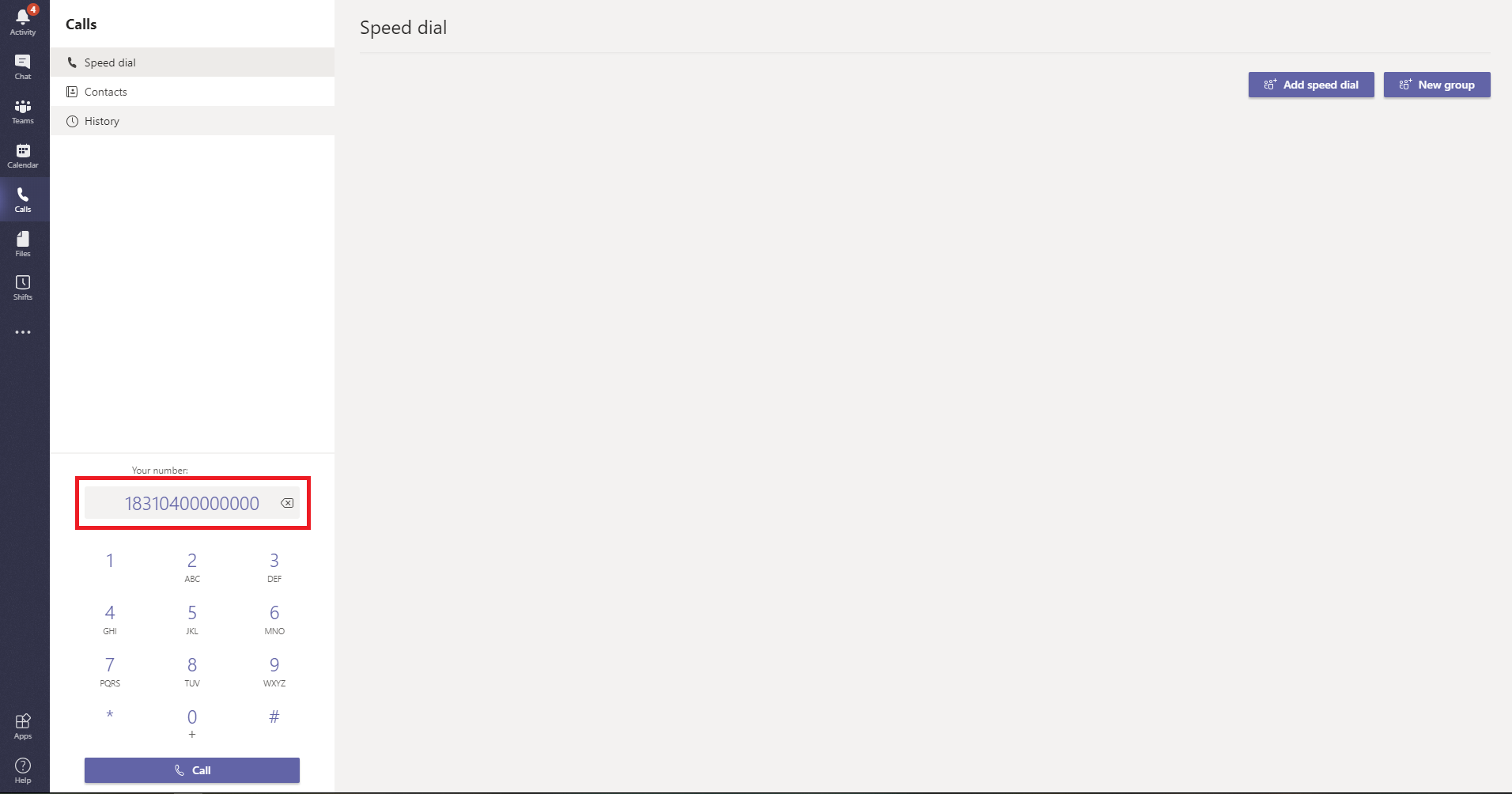
The video below will show you a visual representation of the areas covered throughout this knowledge base guide.