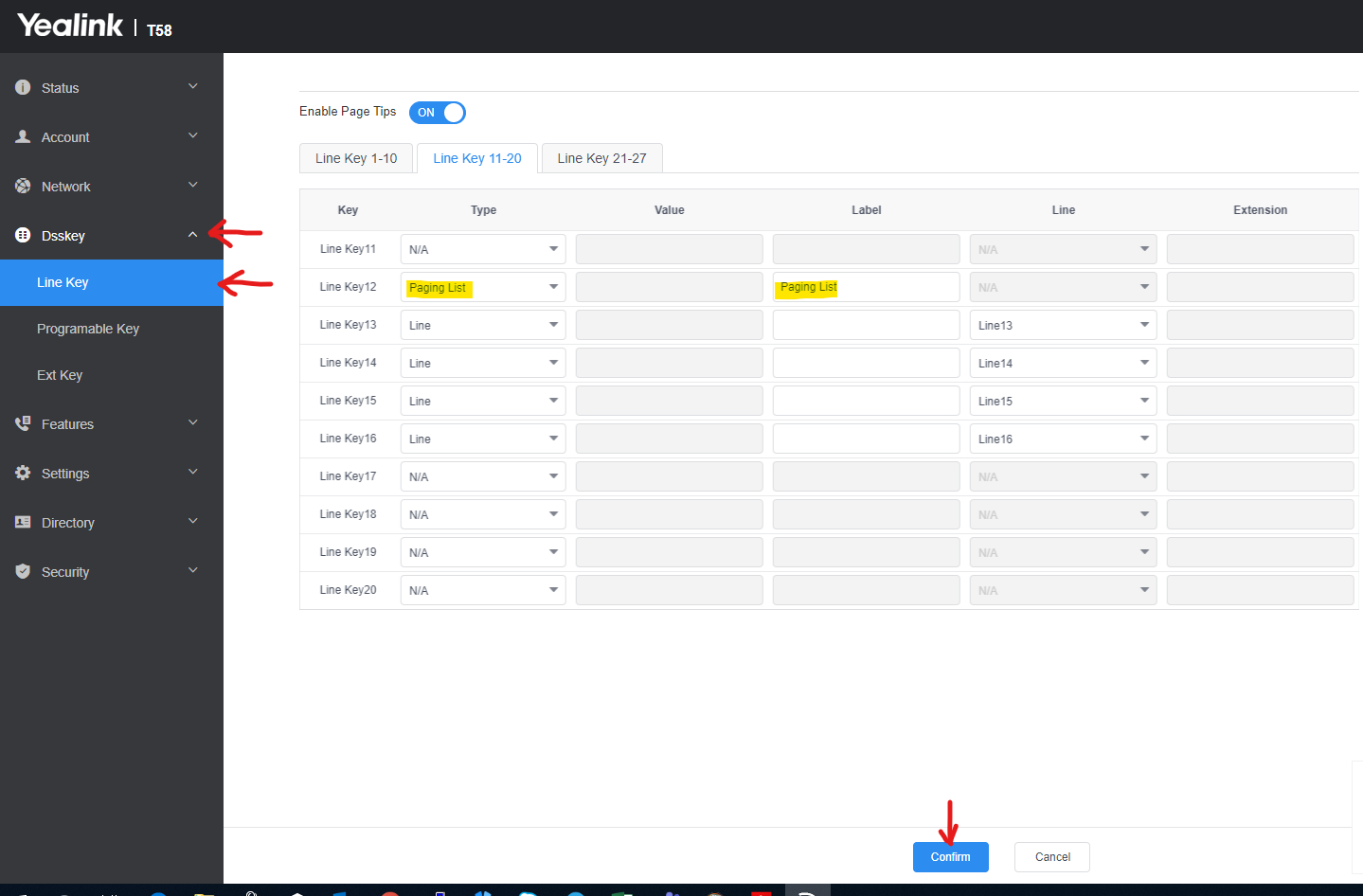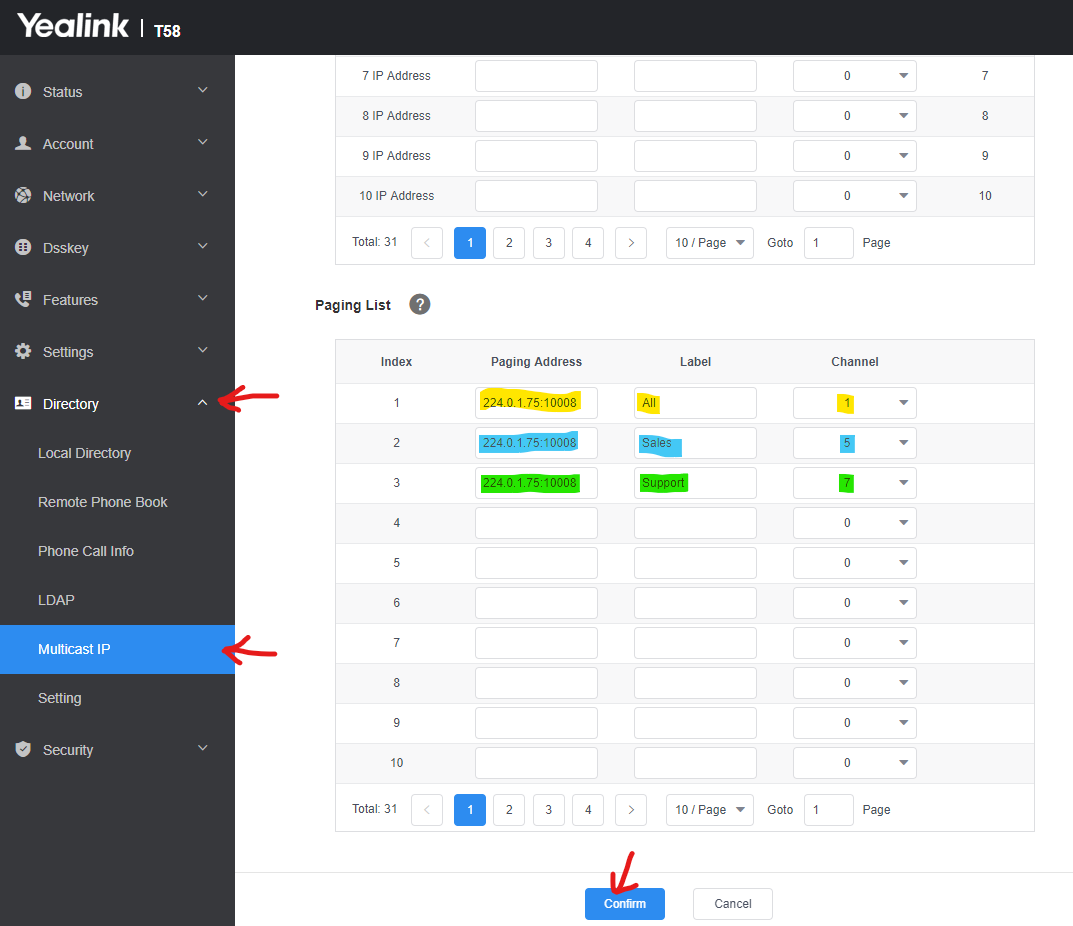- support@bgpgroup.com.au
- 1300 827 154
- NBN Coverage
- Opticomm Coverage
- My PABX
4 min read
Table of contents
This article describes how to configure the Yealink handsets to make and receive multicast paging streams on your local area network.
All IP phones in the multicast paging group must be deployed in the same subnet since a broadcast is used. The phone can only send/receive broadcasts to/from the listened channels. Other channels’ broadcasts will be ignored automatically by the IP phone. For more complex network setups, please see your Network Administrator.
The Yealink handsets can be configured to receive and/or send multicast paging messages. Depending on how the feature is configured you can page all phones at the location, or just a select subset. All phones that are required to receive the paging messages need Multicast Listening administered while those phones administered to be able to send paging messages need the Paging key, or Paging List configured on the handset.
To configure the Multicast Listening settings, log into the web GUI for the phone and navigate to the Directory -> Multicast IP menu.
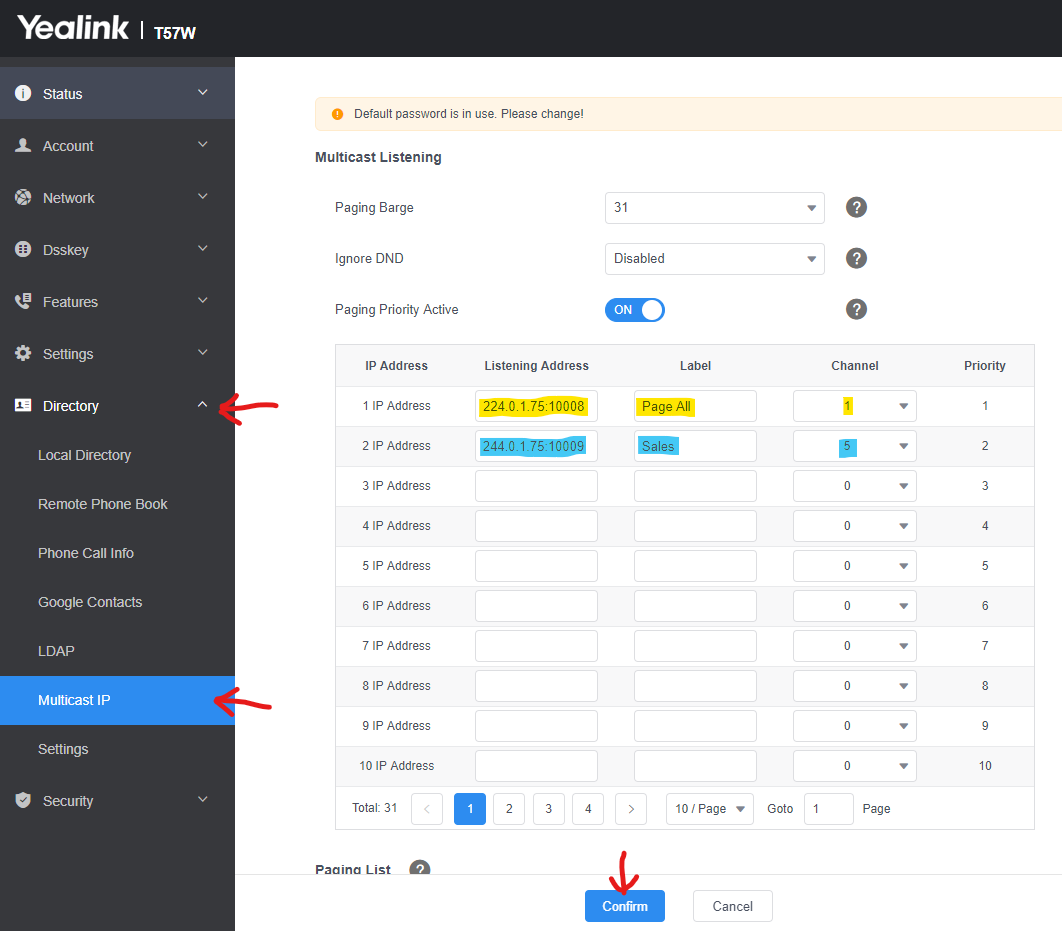
To configure an individual Paging key for 1 particular paging group, log into the web GUI for the phone and navigate to Dsskey -> Line Key menu.
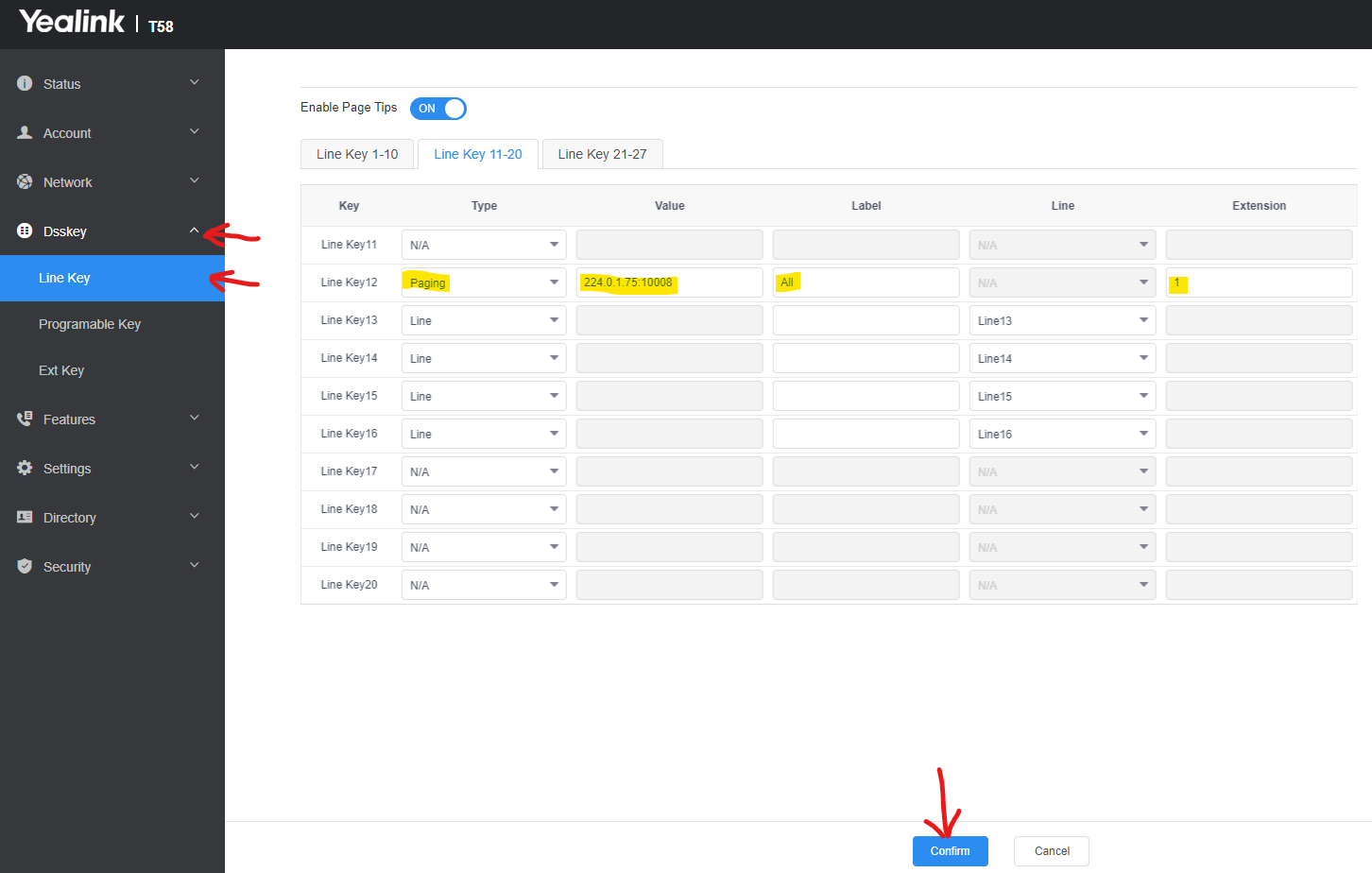
You should now be able to page any phone configured to listen with the same settings. Simply press the button, you will hear a short tone and your voice will be broadcast to all phones configured to listen.
If you have a large number of paging groups, or you are setting up a reception handset that needs to be able to send paging messages to a number of different groups, you can configure a Paging List button.