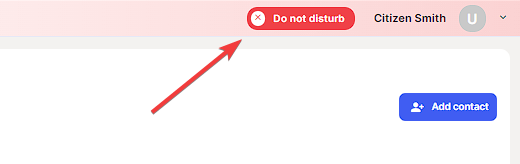- support@bgpgroup.com.au
- 1300 827 154
- NBN Coverage
- Opticomm Coverage
- My PABX
1 min read
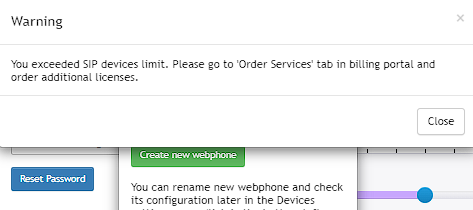
Problem: I cannot create a new Webphone
Cause: Not enough SIP devices on the account
Solution: Purchase or free up an additional SIP device
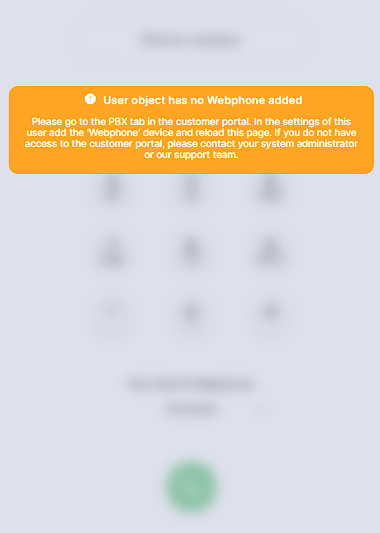
Problem: I cannot use Webphone
Cause: User does not have Webohone setup
Solution: Activate Webphone
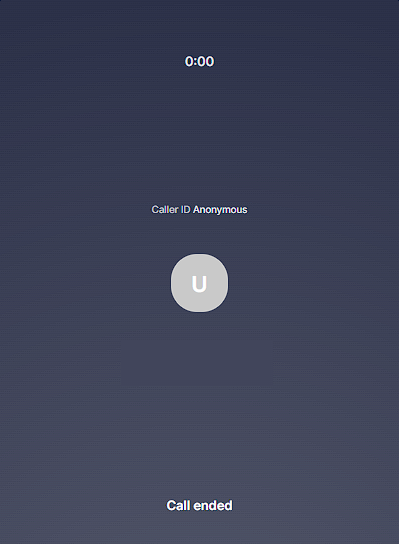
Problem: I cannot make an outbound calls
Cause: Webphone does not have access to Microphone
Solution: Allow webphone access to Microphone via browser.
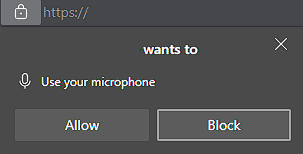
If pop up for access comes up click, allow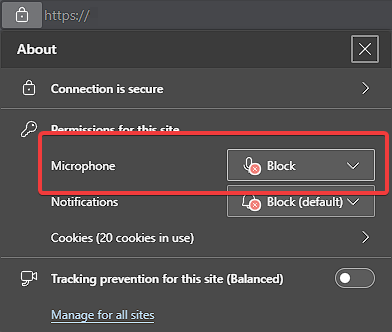
Problem: I get no desktop notification when I am getting a call
Cause: Webphone does not have access to Notifications
Solution: Allow webphone access to notifications via the browser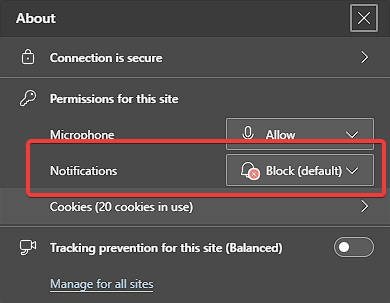
If pop up for access comes up, click allow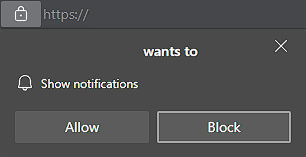
This can also could be triggered by an option in the settings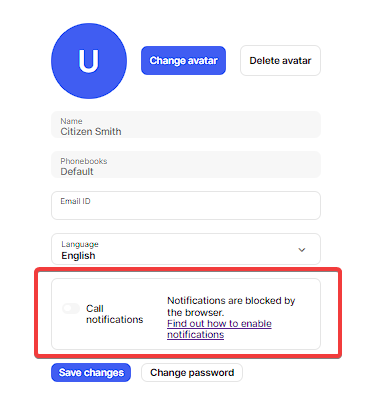
Problem: Calls are not reaching the Webphone User
Cause:Webphone is in Do Not Disturb or Call Flow issues
Solution: Disable Do not disturb in the Webphone or review call flow