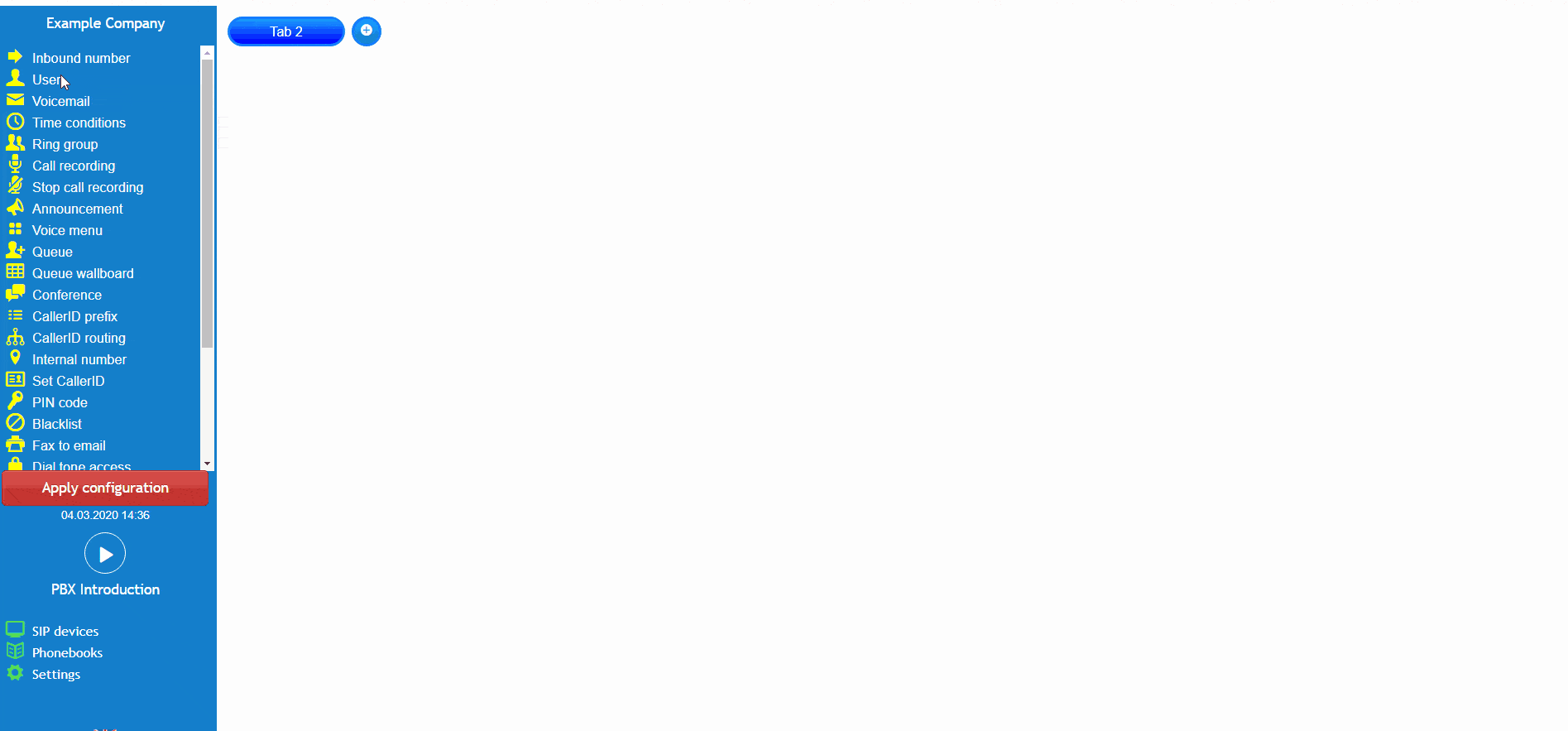- support@bgpgroup.com.au
- 1300 827 154
- NBN Coverage
- Opticomm Coverage
- My PABX
3 min read
At the end of this article, you will be able to configure a call flow control object within your PBX configuration. The article will also assist you with some common uses of the object within your call flow configuration. Should you need any assistance, feel free to contact our support department.
The call flow control object is a feature which operates as a switch for active/passive selecting, on your inbound calls. This object is appropriate for businesses and users who’s hours are flexible and are not fixed.Once logged in on the customer portal click on the PBX tab.Then select call flow control from the toolbox menu on the left, drag and drop it onto the main configuration screen. Next, click on the settings icon.
After that, you should choose a name and an internal phone number. In addition, it is possible to enable email notification which you can personalise an automatic email every time that status of the switch changes. For default, the status is active, however, there are three ways in which to update the call flow control. The first is by dialling the internal number that you have set, the second is by changing the status via the customer portal and the final one is by configuring a BLF (Busy Lamp Field)on your IP Phone.
Then you need to create the paths that your inbound calls would follow depending on the status of the call flow control. Next, you should connect the first link on your active option, and, the second one, on your passive device. Finally, the new configuration must be applied.
This scenario simulates a company that has two branches of a restaurant in which opening hours vary according to the day and season. The bookings are managed by the manager and the front desk. Each branch has its own inbound number.
Then, the name and internal phone number should be set for both call flows control. As an option tool, you can enable the email notification to email every change on the call flow control status. In addition, the BLF code is used for the BLF configuration on your IP phone.
For the BLF configuration of branch 1, the IP phone configuration must be accessed through local address, for Yealink handsets, this can be obtained by pressing the OK button once. On the main screen, click on DssKey tab and choose the BLF type. Then, copy and paste the BLF code which was given on the call flow object. After this, enter your preferred name and the chosen internal number in “extensions” field.
The image below shows the result of the configuration. Now, it is possible to enable active or passive mode by pressing the BLF key configured on your IP handset.
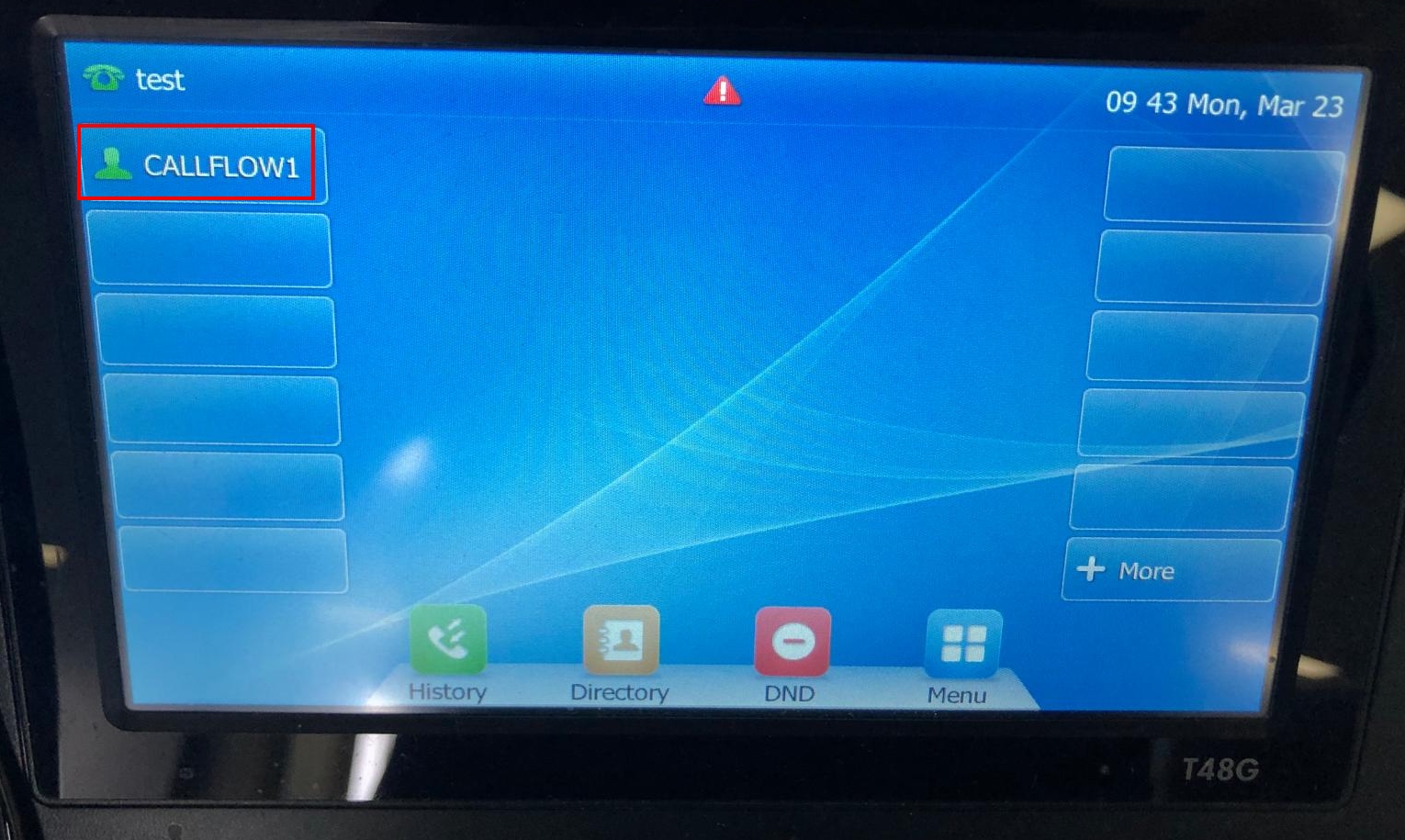
To sum it all, all the bookings are managed by the front desk during the opening hours of both restaurants, which can be different between them. However, out of the opening hours, all inbound calls should be redirected to the manager mobile phone. So, if John is closing the front desk of the restaurant he should dial to 1001 to change the call flow status from active to passive. Mary should do the same diallingto 2001.
The video below will show you a visual representation of the areas covered throughout this knowledge base guide.