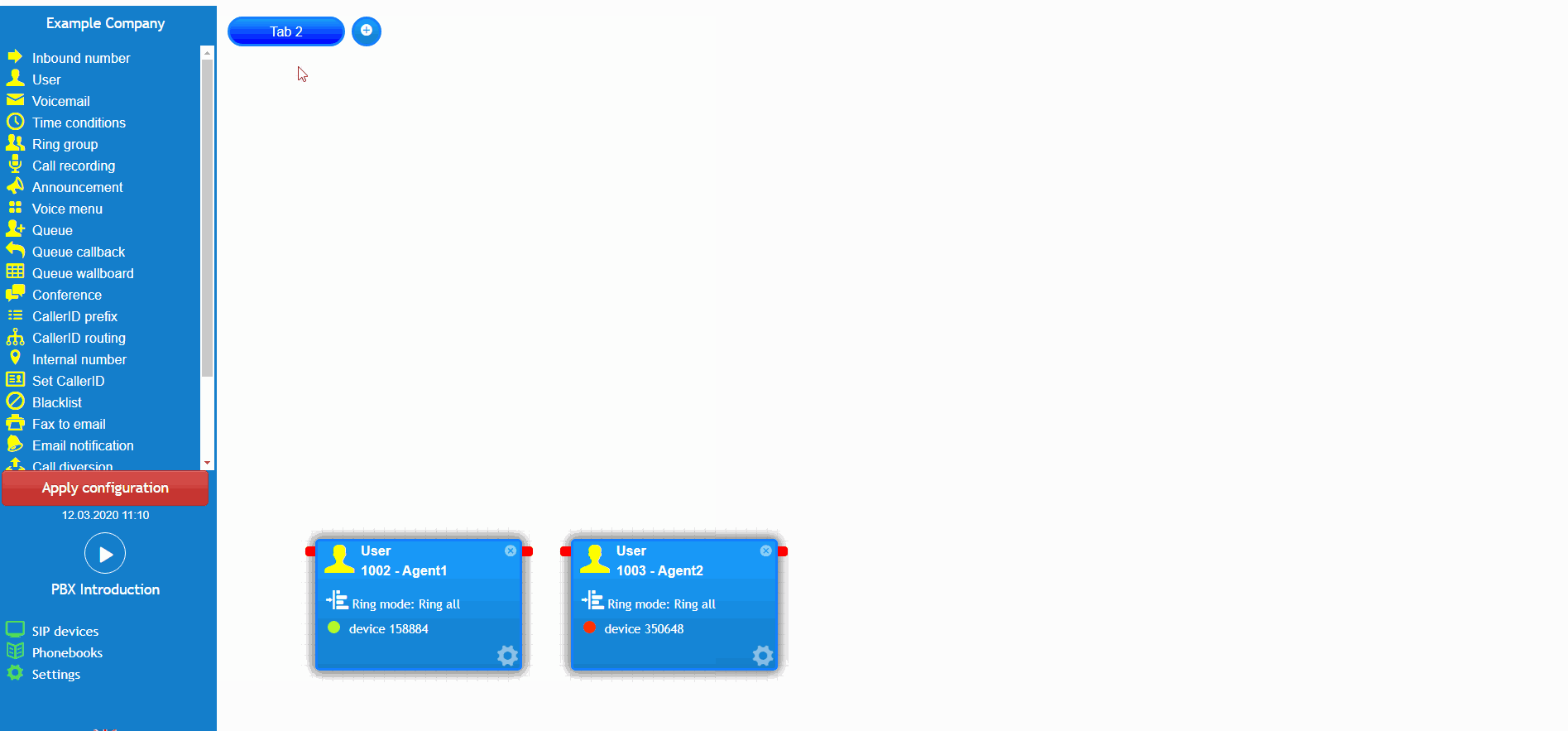- support@bgpgroup.com.au
- 1300 827 154
- NBN Coverage
- Opticomm Coverage
- My PABX
1 min read
At the end of this article, you will be able to configure the email notification object within your call flow on the PBX tab. The article will also assist you with some common uses of the object within your call flow configuration. Should you need any assistance, feel free to contact our support department.
PBX email notification object is a feature used to send an email notification about a range of specific activities occurring in your PBX call flow. For example, it can be used to notify missed calls or to alert if an object has reached a time out clause. Once logged in on the customer portal click on the PBX tab.Then select the email notification from the toolbox menu on the left, drag and drop it onto the main configuration screen. Next, click on the settings icon.
After that, you should enter a name, the email address which you would like the email to be sent, the subject and the template of the message. Please note that this email will be sent every time when triggered according to your call flow. Finally, save and apply the new configuration.
This scenario simulates a call centre where two agents work answering inbound calls, however, on some occasions, the agents are unable to handle the volume of inbound calls and eventually they timeout. An email notification object has been configured in this scenario to alert the call centre manager when inbound calls timeout, so they can react in realtime as appose to historical reporting.
The video below will show you a visual representation of the areas covered throughout this knowledge base guide.