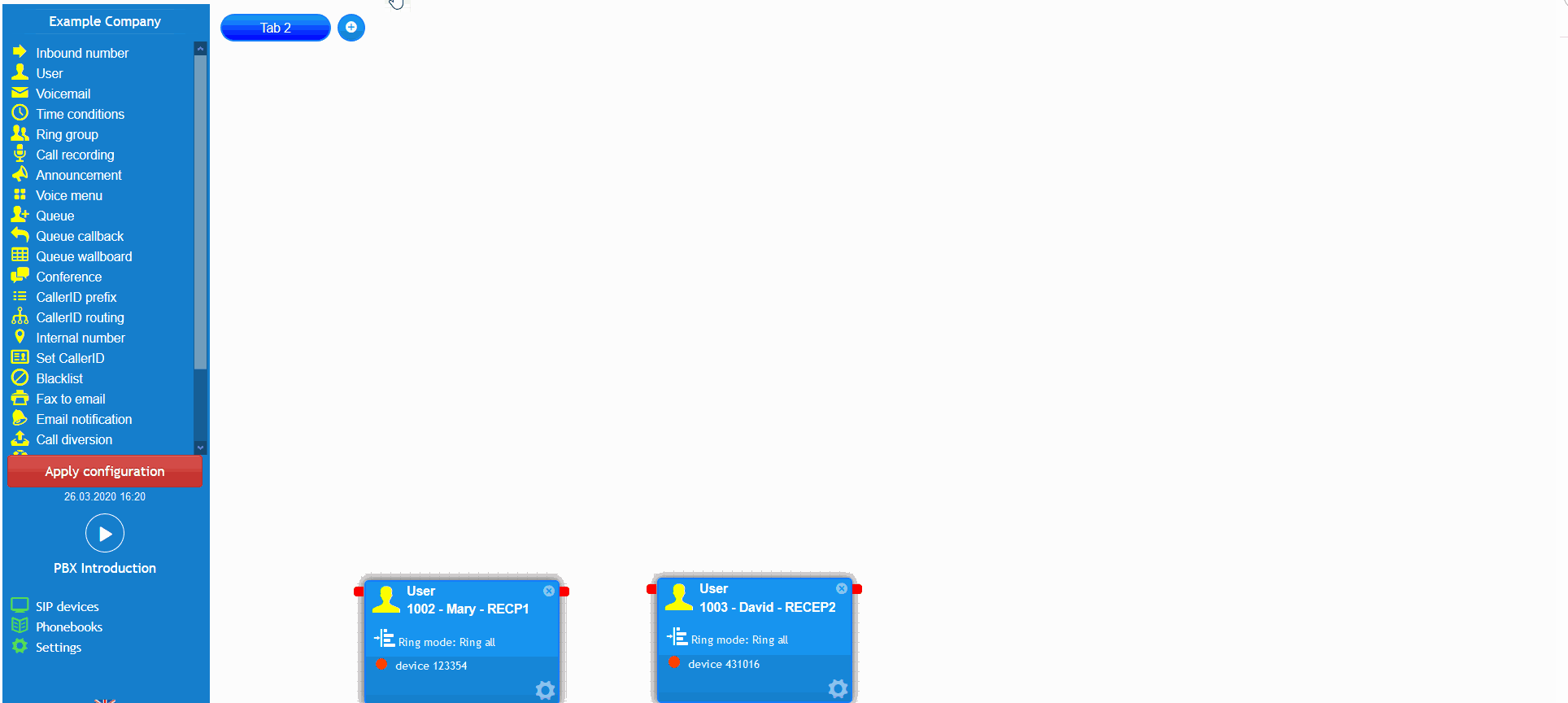- support@bgpgroup.com.au
- 1300 827 154
- NBN Coverage
- Opticomm Coverage
- My PABX
3 min read
At the end of this article, you will be able to configure the PBX queue callback object within your call flow. The article will also assist you with some common uses for the object within your PBX configuration. Should you need any assistance, feel free to contact our support department.
The PBX queue callback object allows a caller being held in a queue the ability to request a callback when they reach position 1. When the caller reaches this position, all available agents assigned to the queue callback will ring according to the ring mode configuration. Once you have logged into yourcustomer portal, click on the PBX tab.Then select the queue callback from the toolbox menu on the left, drag and drop the object onto the main configuration screen. Next, click on the settings icon.
You should now enter a descriptive name and add the agents by clicking on the add green button. Enable user control is a feature which allows the user to accept or decline the callback request. This is not recommended for call centre environments. If this option is disabled, the agents would not have the option to reject the callback.
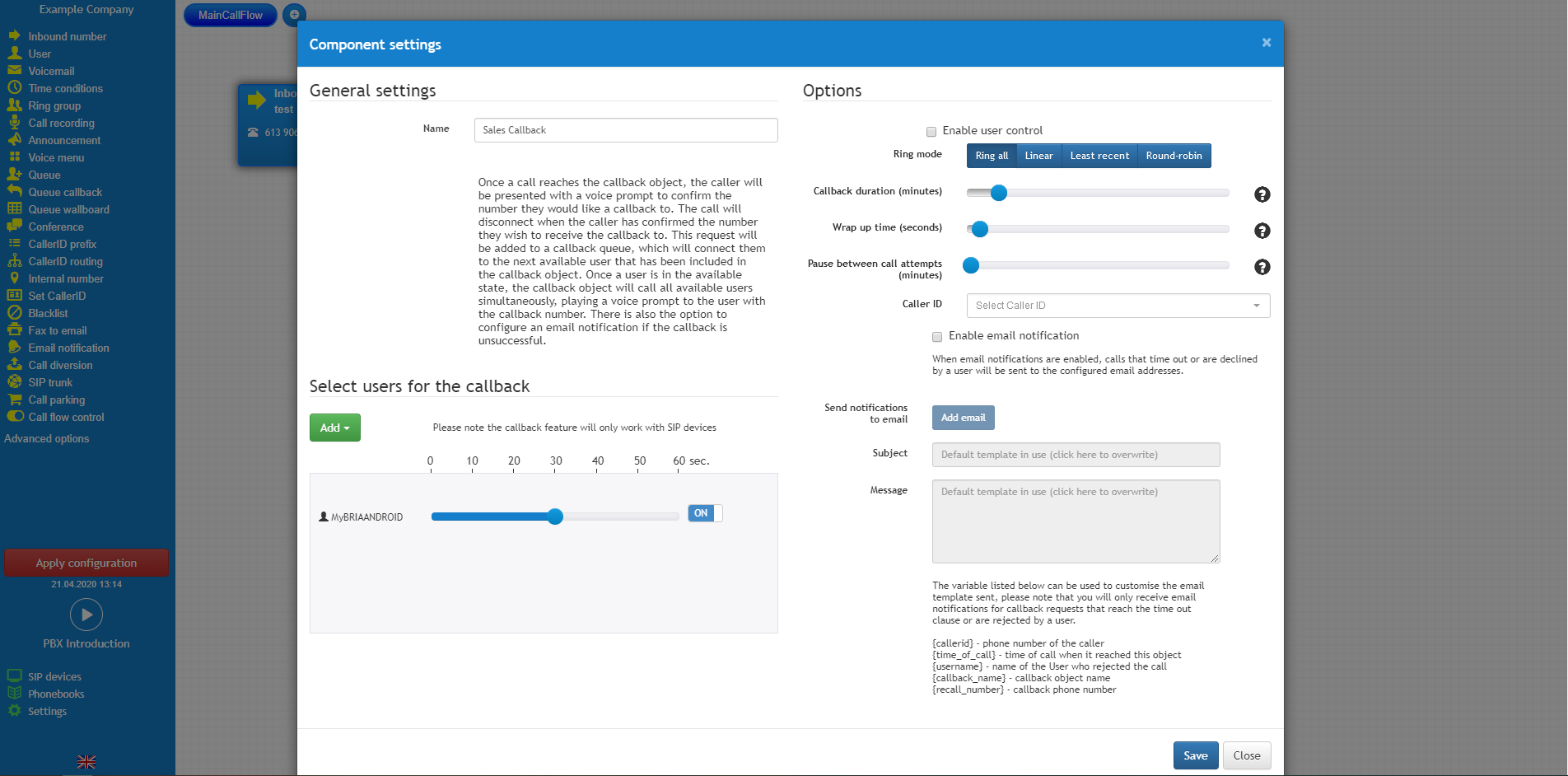
On top of this, it is possible to configure your desired callback hours, the interval between callbacks (pause between callbacks), and the delay to send a new callback request to a user that has just finished a callback, this is known as the wrap-up time.
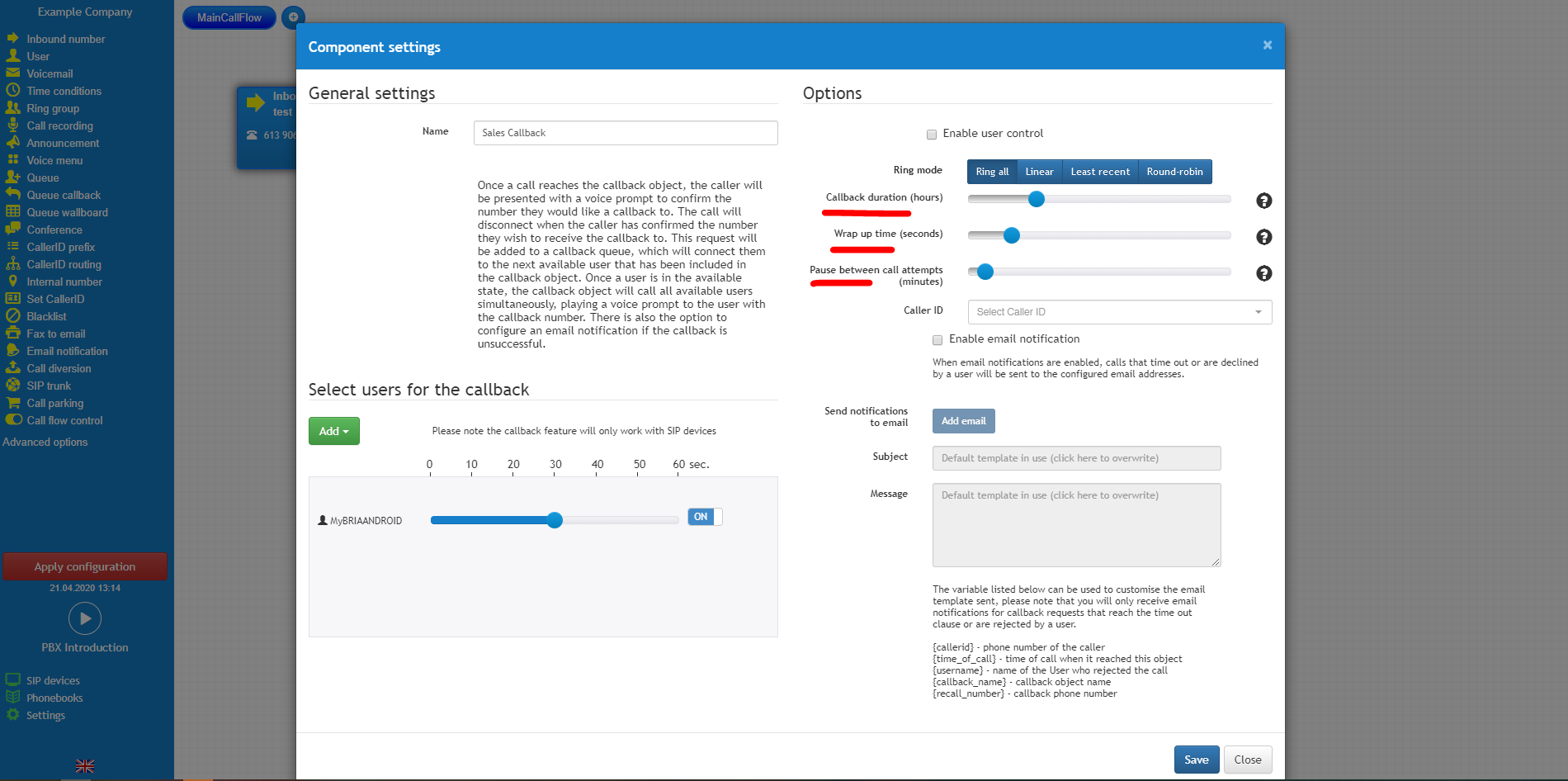
Lastly, it is important to set your desired caller ID, this is the number that your callback requesters will see on their phone, and there is the ability to email notification if the callback times out, or does not connect. Don’t forget to save and apply the new configuration.
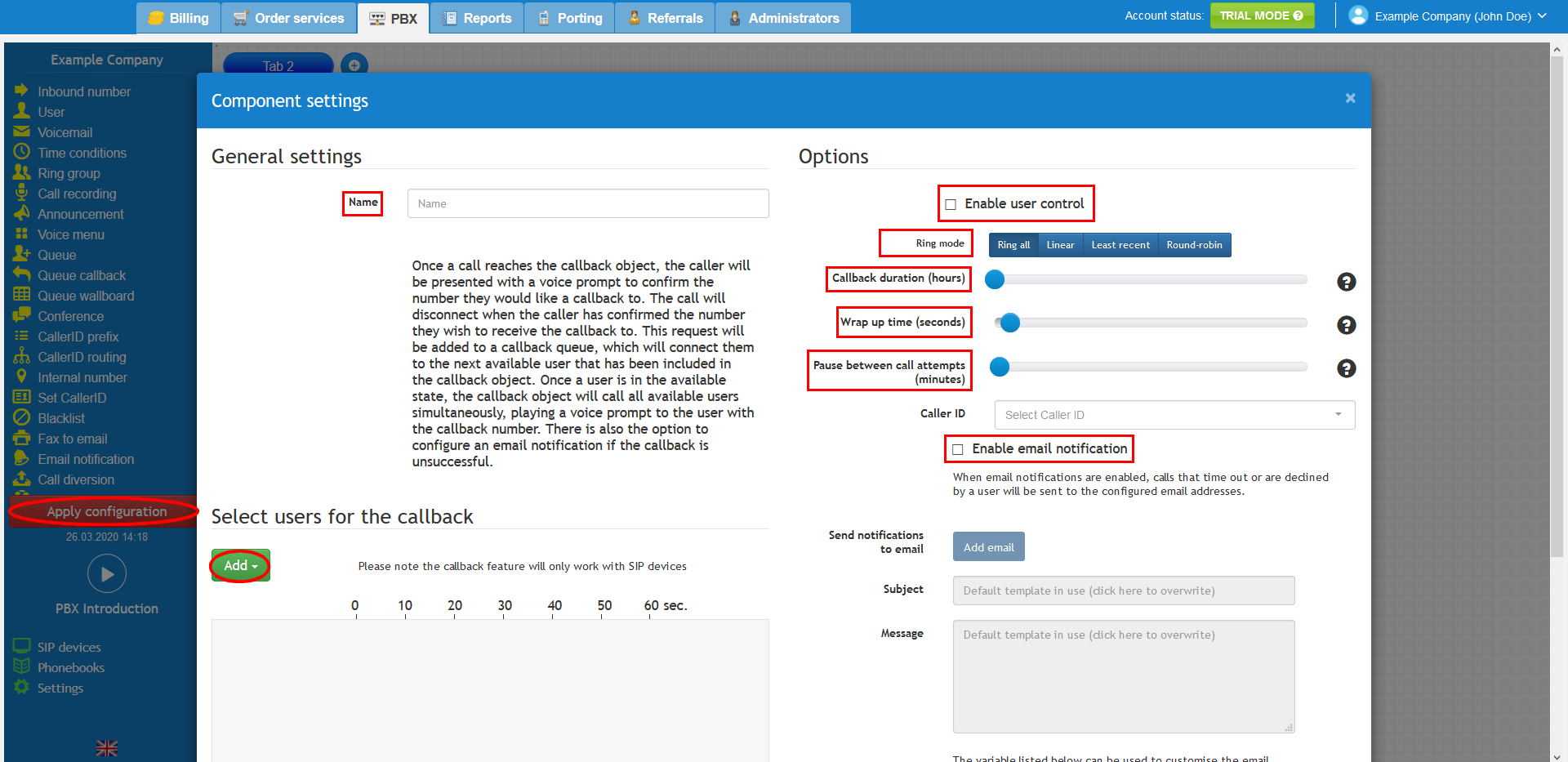
This scenario simulates a medical clinic that has two receptionists coping with all customer’s appointments. During peak business hours the receptionists are unable to handle the increased volume of inbound calls and eventually they reach the queue timeout clause, or the callers abandon the call. With this in mind and to provide a better customer experience, the medic clinic manager decided to utilise a queue callback object when the calls time out.
The callback object was configured in a way to allow the receptionists the ability to accept or reject the callback requests, an extended length for the callback duration to allow for the backlog of the peak business hours to settle and finally, an email notification to catch all failed callback requests for the medical centre manager to review.
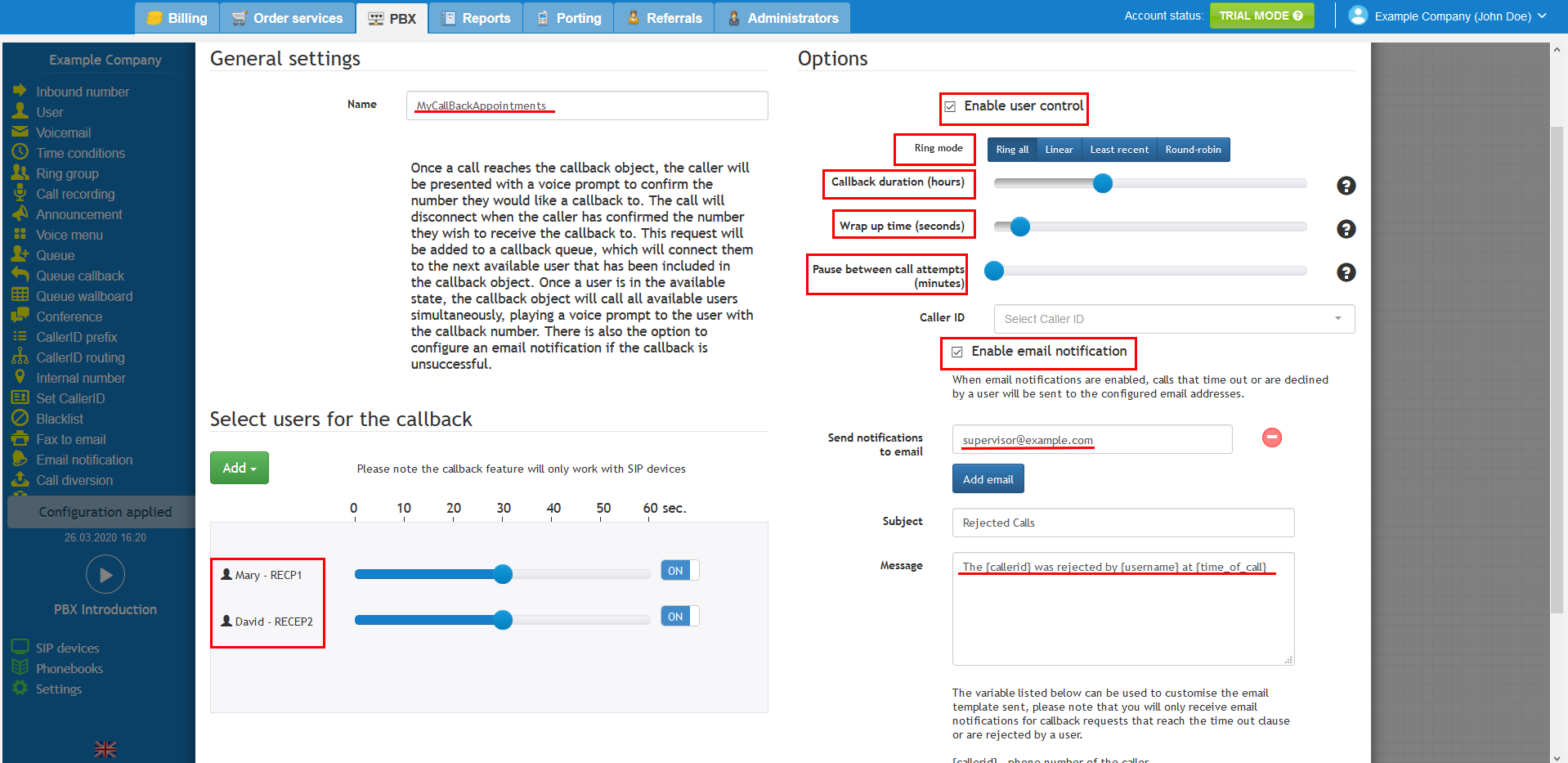
Calls now have the ability to request a callback once they time out in the call queue. However, if the abandon ratio was very high on the call queue, it would be recommended to enable the exit clause on the call queue and point to a callback object, this would allow the callers the ability to press a number to leave a callback request.
The video below will show you a visual representation of the areas covered throughout this knowledge base guide.