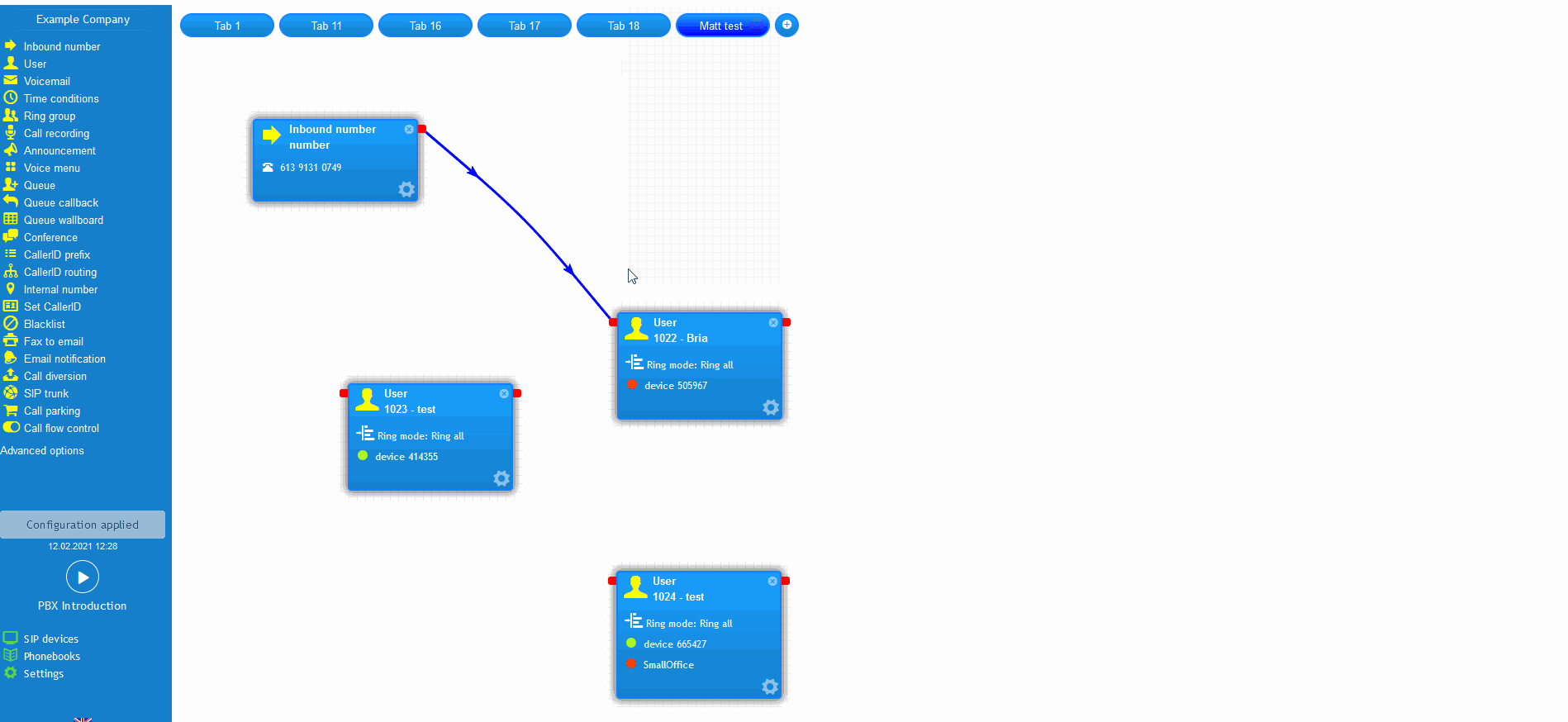- support@bgpgroup.com.au
- 1300 827 154
- NBN Coverage
- Opticomm Coverage
- My PABX
3 min read
At the end of this article, you will be able to configure the PBX call recording object within your call flow on the PBX tab. The article will also assist you with some common uses of the object within your call flow configuration. Should you need any assistance, feel free to contact our support department.
PBX call recording object is a feature that allows you to record inbound calls, which are then sent to the nominated email address. However, for outbound call recording, it is necessary to set it up on the user object. Once you have logged into the customer portal click on the PBX tab.Then select the call recording object from the toolbox menu on the left, drag and drop it onto the main configuration screen. Next, click on the settings icon.
After that, enter the subject and an email address(s) you would like to be sent to for this inbound call recording object. The call will begin recording as soon as the call reaches the call recording object. This may result in a multitude of emails being sent with ringing tones at the start of the inbound call recordings.
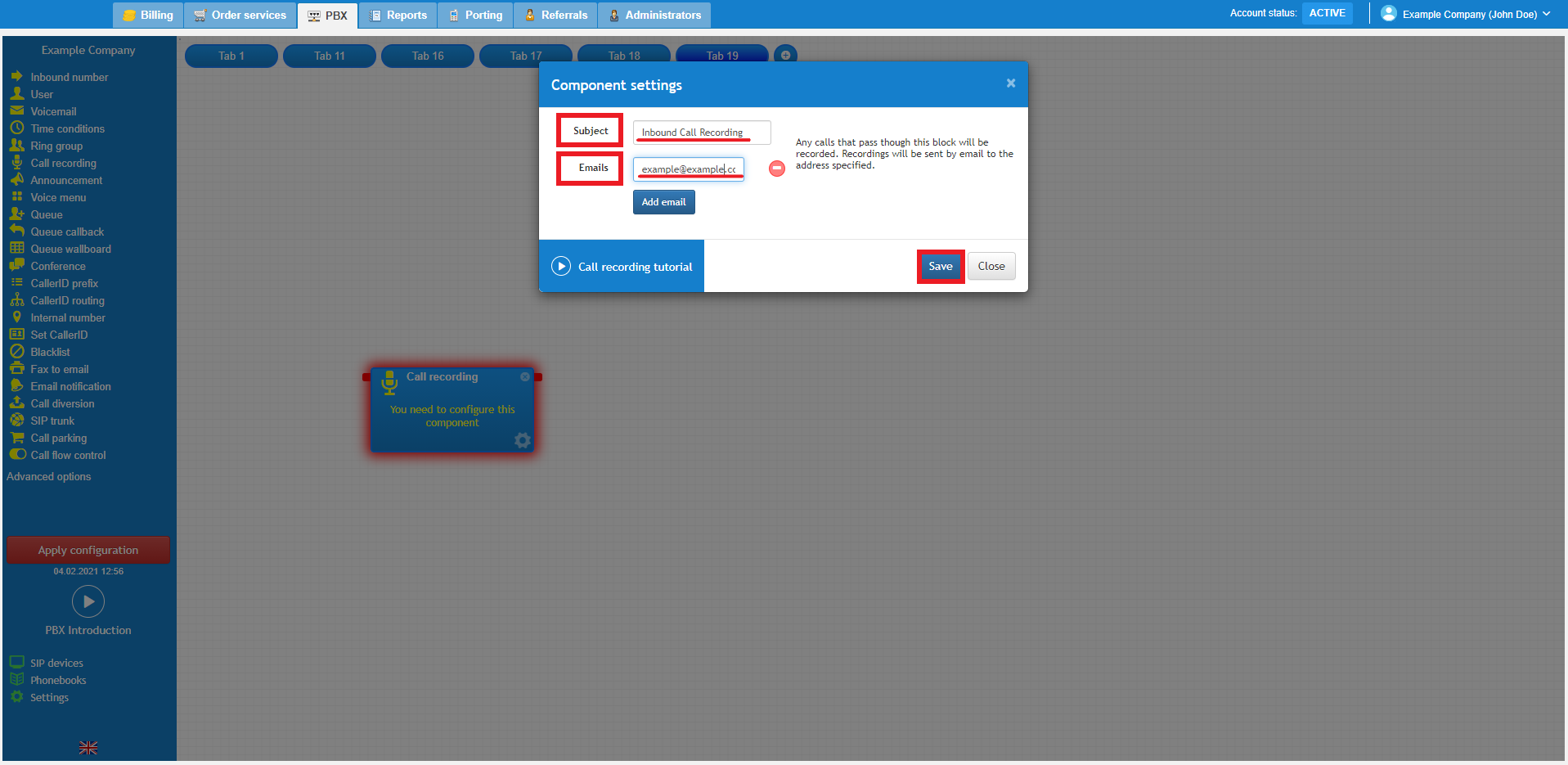
To configure outbound call recording, you should select the user object and click the enable outbound call recording checkbox. Then, enter the subject and the email address that you would like outbound call recordings for this user to be sent to.
Finally, connect the call recording object into your call flow and test an inbound call. Don’t forget to apply the new configuration.
This scenario simulates an employment agency who require inbound call recordings to be sent to a shared company mailbox so that they can provide training for their new recruitment agents. There is also an announcement played to the caller outlining that calls will be recorded for training and quality assurance purposes. We have 3 recruitment agents, Mike, John and Jane. When a client calls their office, there is a voice menu which redirects the call to the chosen recruitment agent. All inbound calls are sent to a shared mailbox so the recruitment manager can access instantly and provide coaching and training to Mike, John and Jane.
However, their outbound calls are configured to be sent to their personal email as opposed to a shared mailbox.
The screenshot below demonstrates what the call flow would look like in this scenario. You can use as many inbound call recording objects as you like and the recorded calls can be sent to a range of email addresses. In addition, there was a requirement to stop recording on connected calls so that the caller could provide their card details to pay for recruitment services. During the payment process call, Jane transferred the call to the internal number 1004 which stopped the call from being recorded and then transferred the call back to Jane to input the card details into the billing system.
The video below will show you a visual representation of the areas covered throughout this knowledge base guide.